The Only Way To Remove Your iCloud Account From Your Broken MacBook Or A MacBook You No Longer Have!
07/27/2023
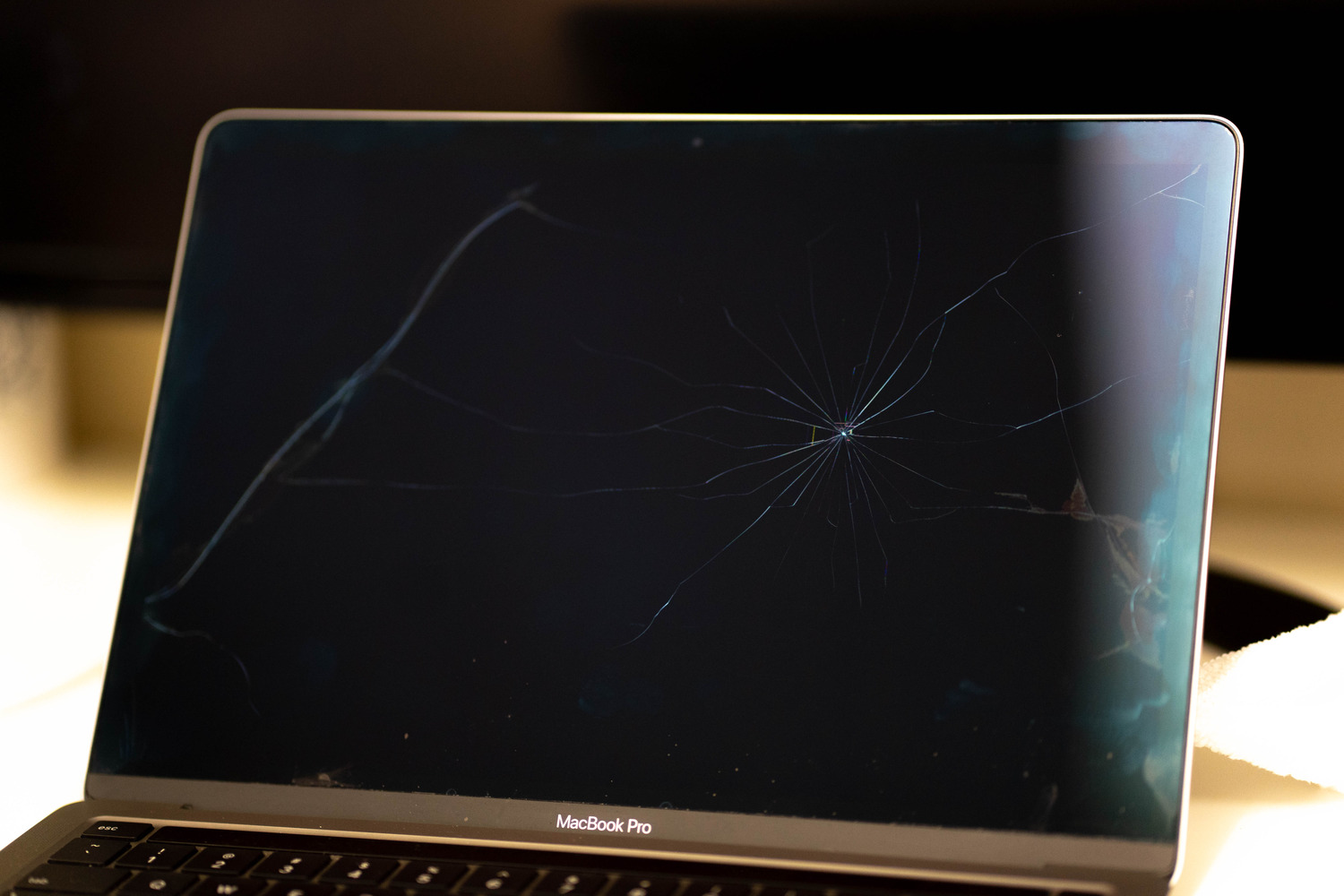
07/27/2023
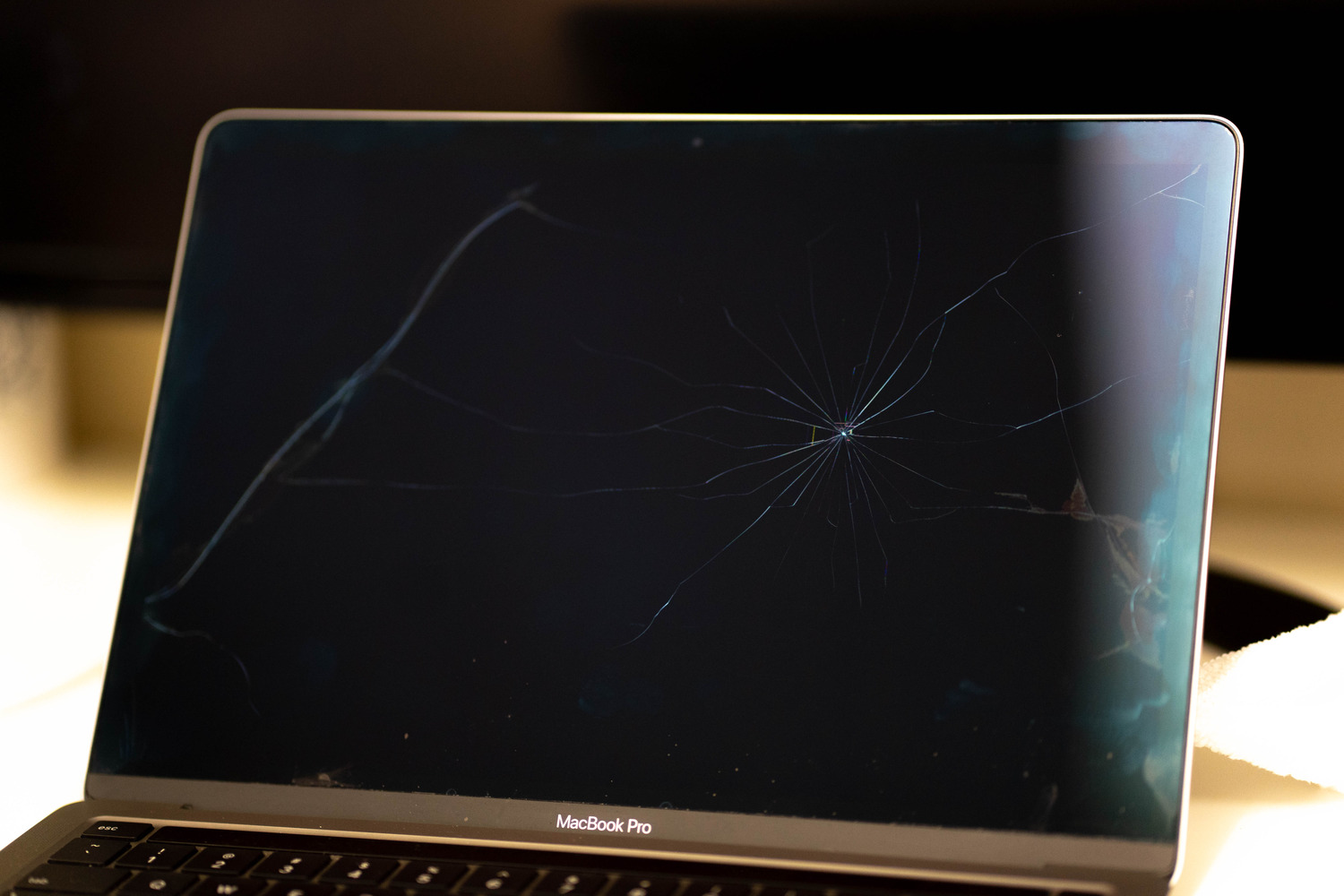
Unlocking your iCloud account from a perfectly working MacBook in your possession is one thing, but what if your MacBook is broken, or you no longer have it? Don't worry! In this article, we will walk you through the two methods you can use to remove your iCloud account from a MacBook you no longer have or a broken MacBook. Whether you're looking to get it repaired or sell your MacBook to us, getting your iCloud account off of your device is crucial.
Regardless of what OS your MacBook was running before it broke, there are two methods you can use to remove the iCloud account from your device. Below, we will go over the ways you can take care of this and make sure your iCloud account is completely removed from the MacBook.
Step 1- Click on the "Find My" App on your iPhone or iPad (it looks like a green radar signal)
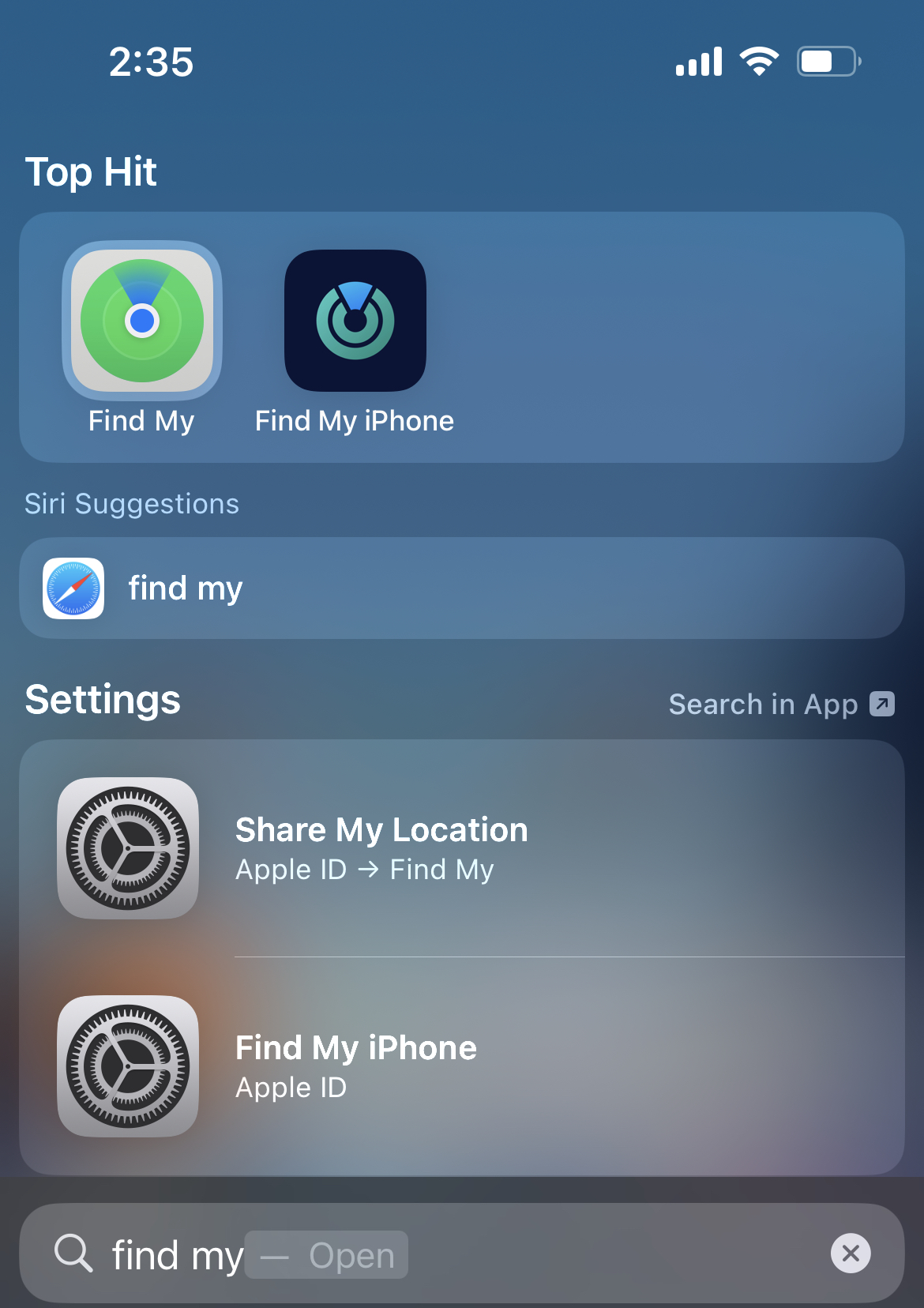
Step 2- The App will open to all of your devices that are linked to your Apple ID, then simply expand the window and locate the MacBook and click on it.
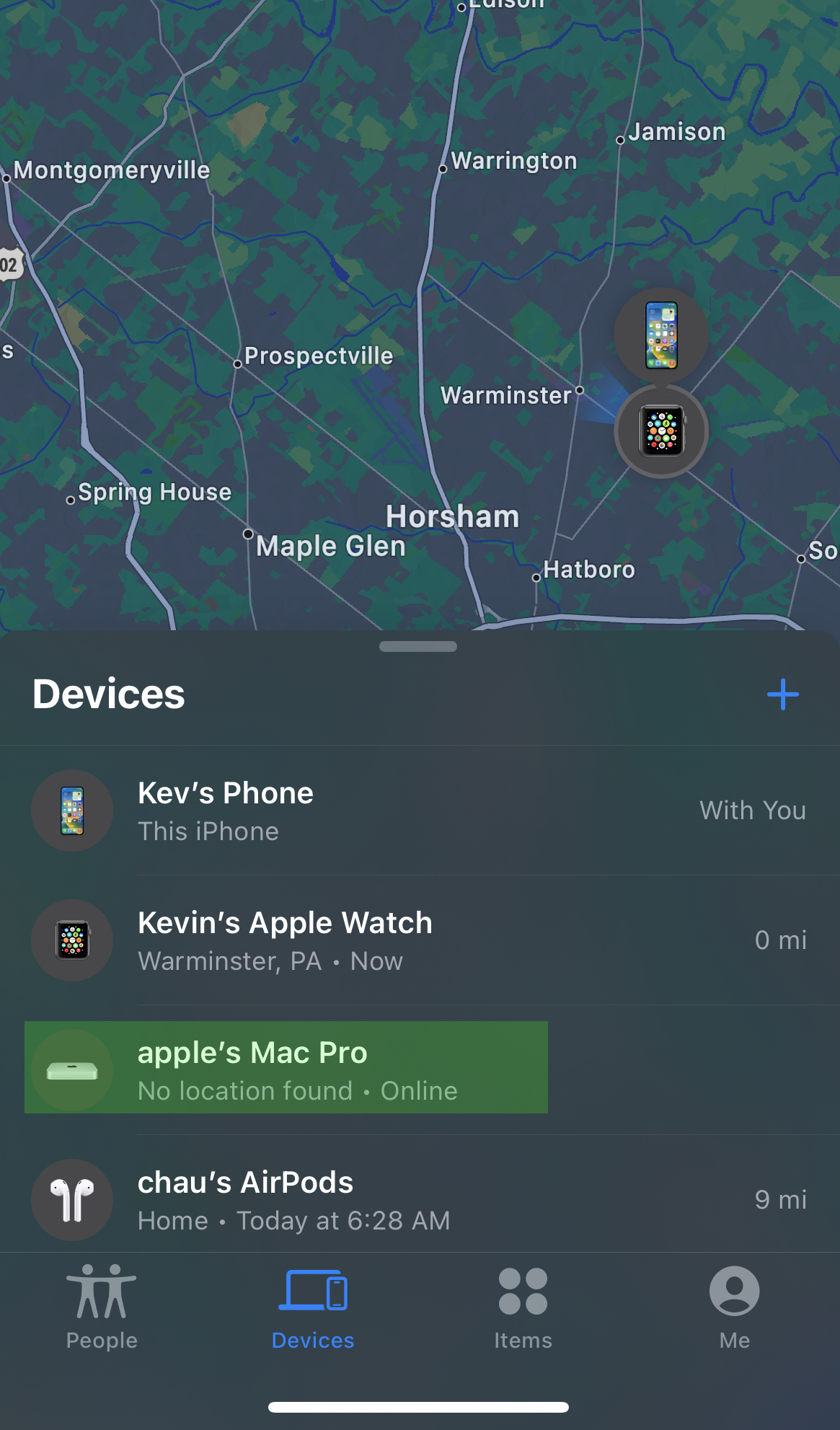
Step 3- Expand the window and towards the bottom click on "Remove This Device", and then confirm by clicking remove. Then enter your Apple ID password if promoted.
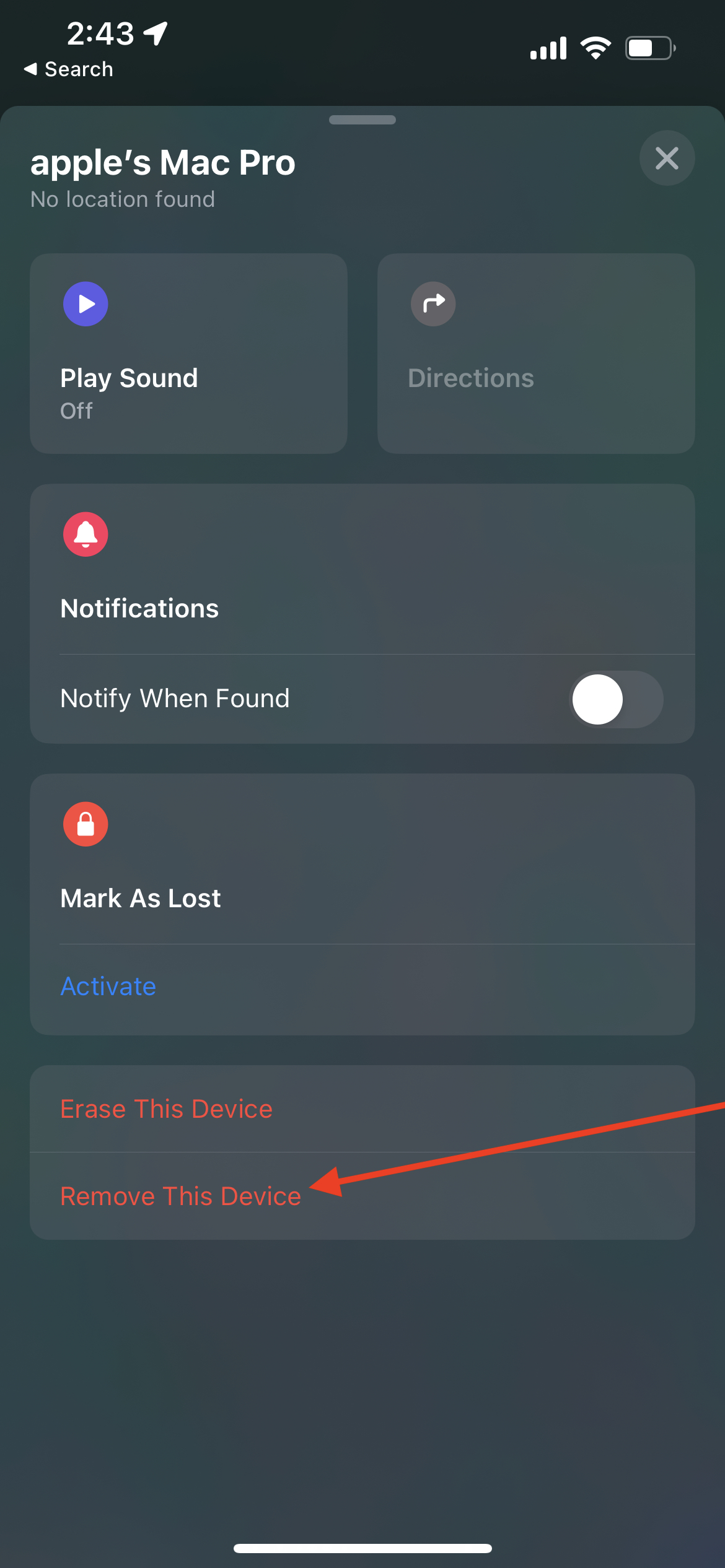
Step 1- Go to Apple's iCloud Finder
Step 2- Sign in with your Apple ID and password used on that MacBook
Step 3- At the top, click All Devices
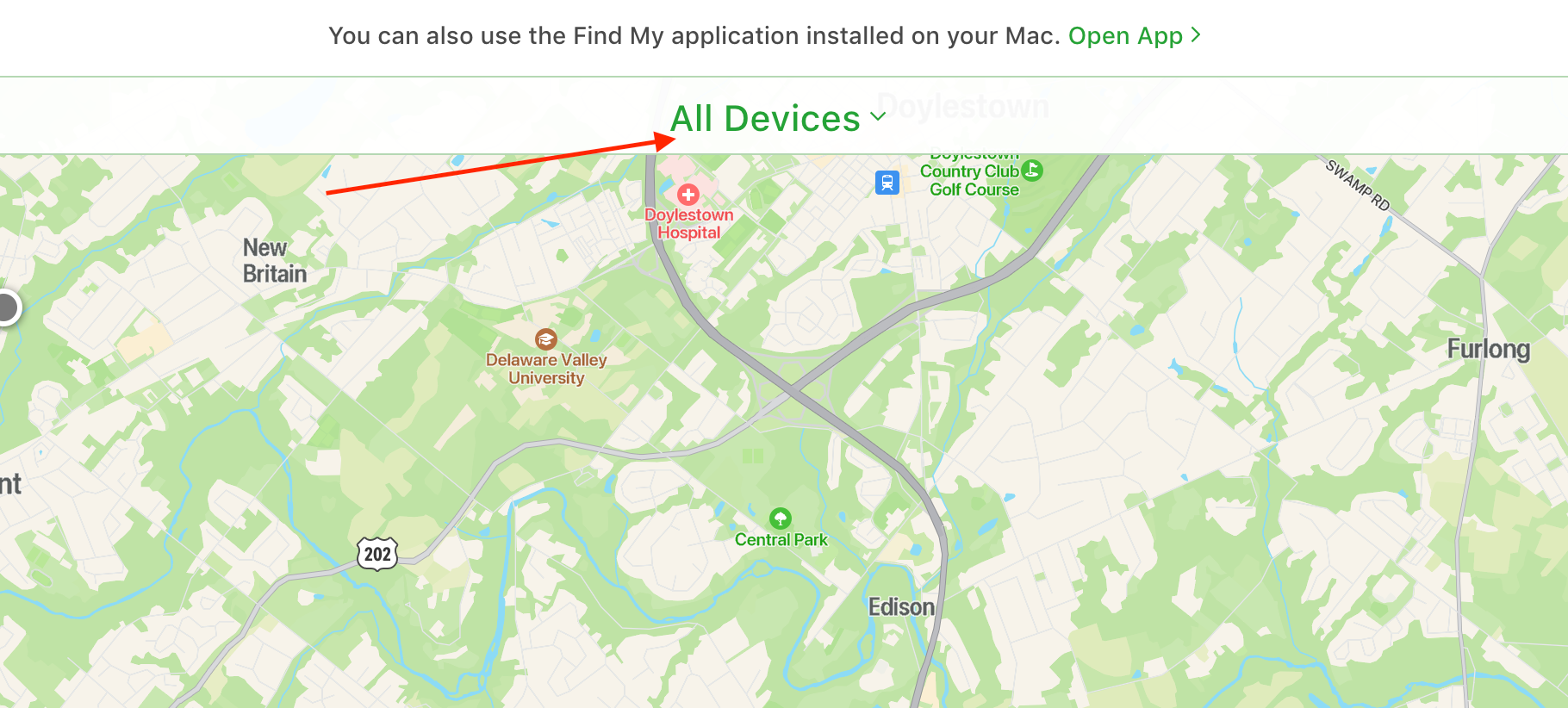
Step 4- Select that device to remove it.
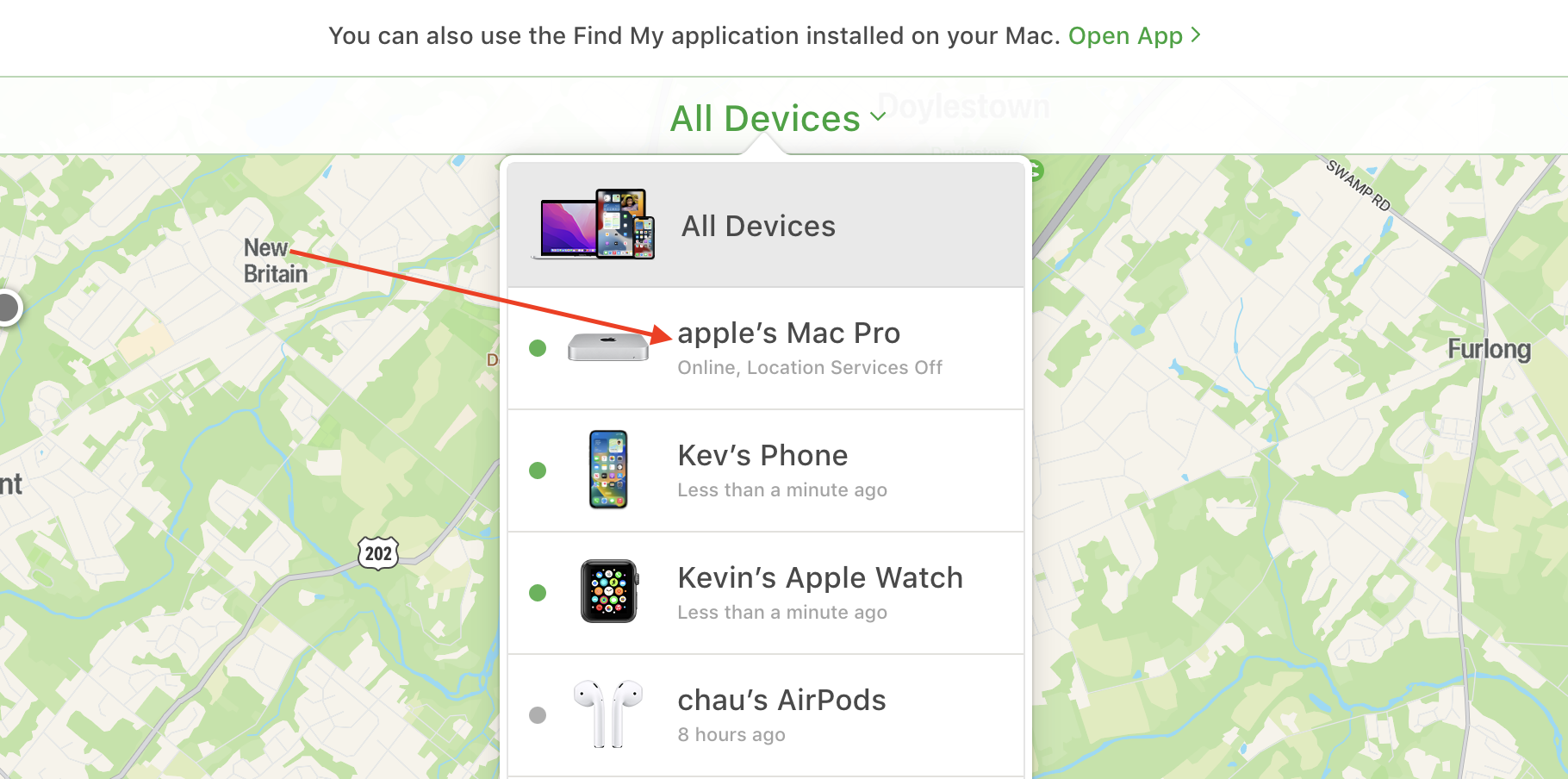
Step 5- Click Remove from Account.
Following these steps carefully is the best way to make sure your iCloud account has been removed from your MacBook. The same process applies if you plan to sell your Mac Mini, helping you protect your data and get the best possible offer. Making sure this is done is the best way to ensure you have a smooth selling process and that you get the highest quote for your MacBook.