Is There An Issue With My MacBook Screen?
09/20/2023
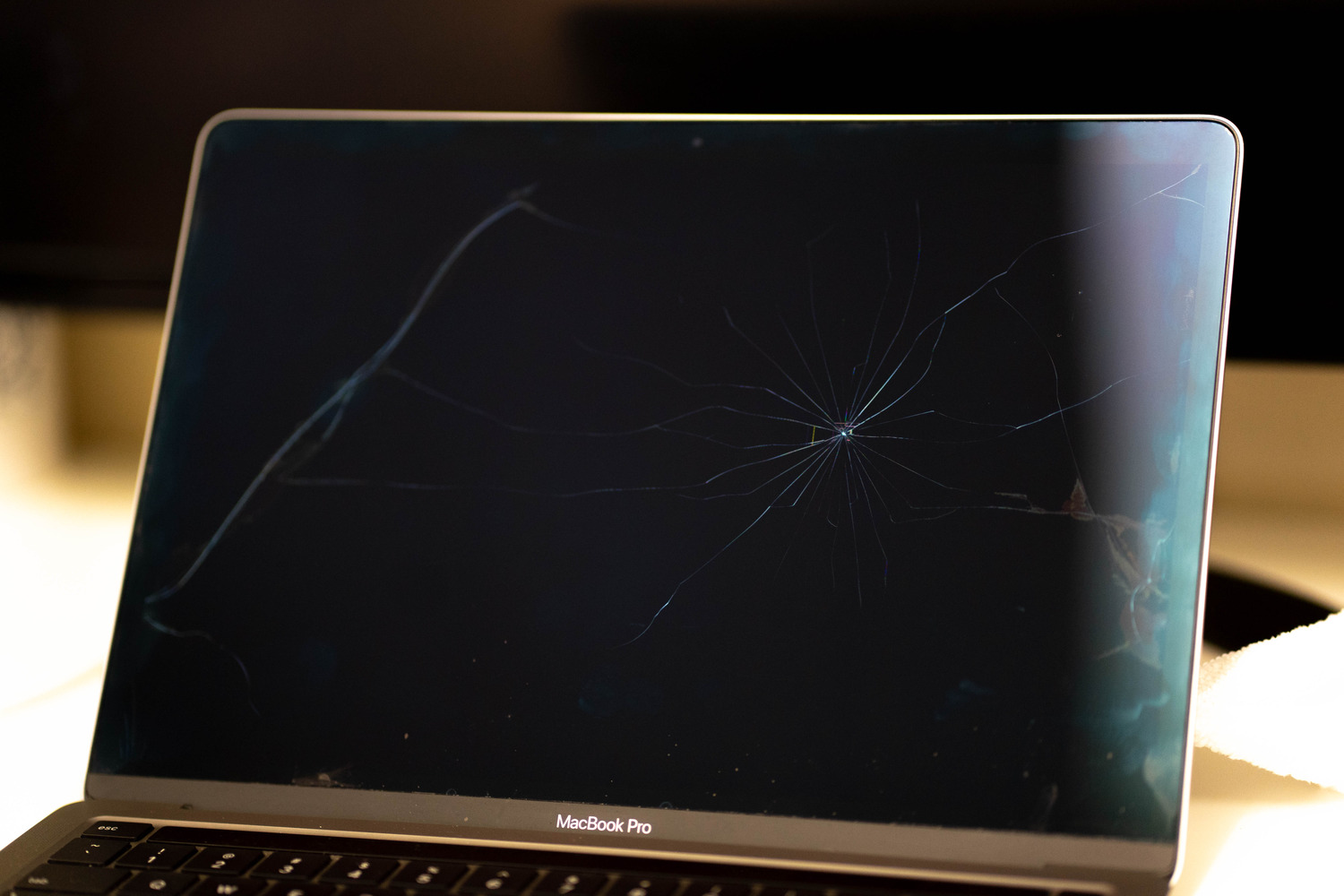
09/20/2023
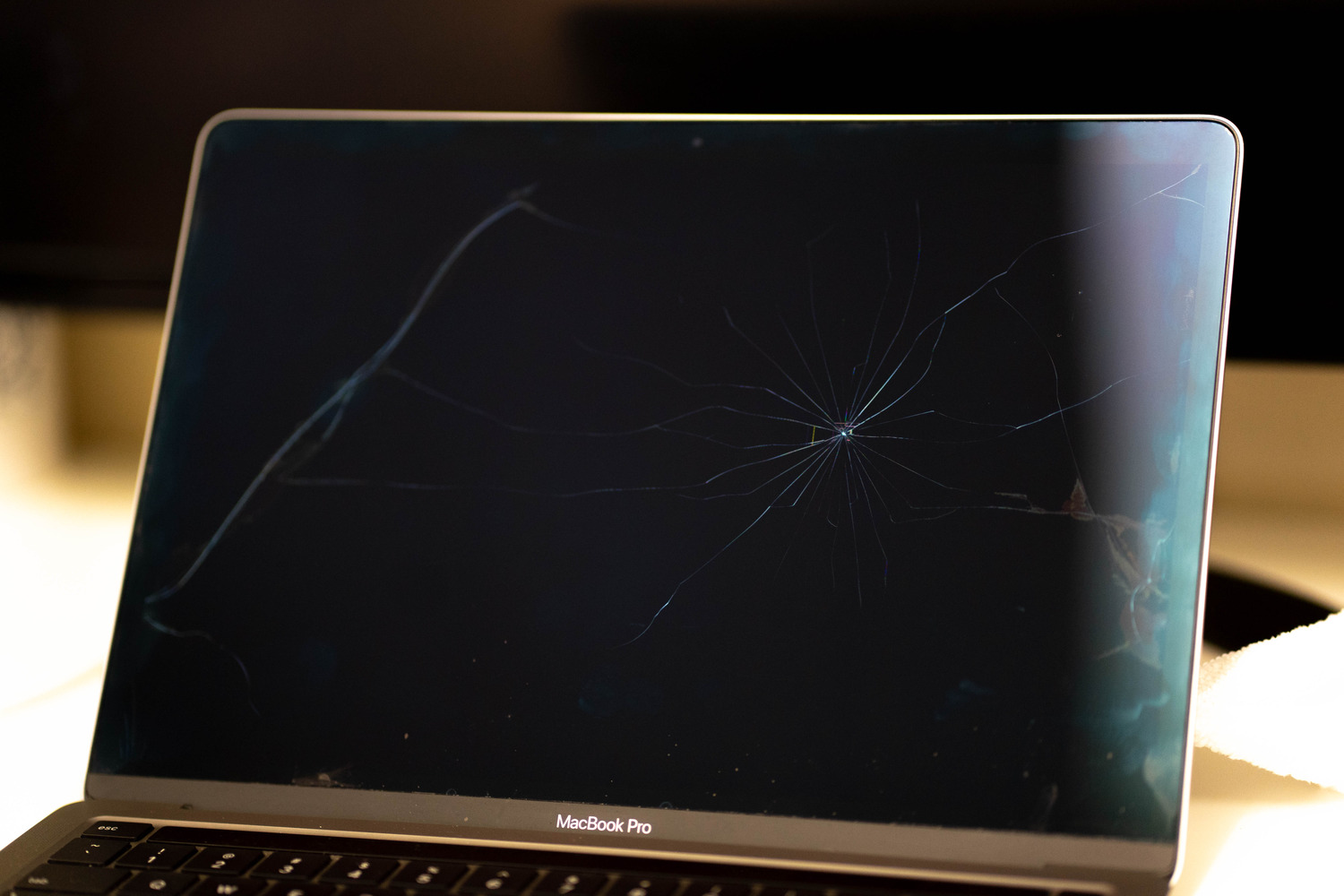
Arguably the most important part of your device is the screen so it should come as no surprise that when it comes to selling your device, it is one of the most valuable parts of the computer. Having a working screen in good condition can make a huge difference in your experience with your computer and can also make a huge difference in the value of the device. While it may seem like it is an easy thing to take care of, there are so many different things that could be considered a "screen issue". These issues can range from simple impressions or scratches to large cracks in the glass.
In this article, we will go over all of the different issues a screen can have that could, in turn, bring its value down. These issues can range from scratches, keyboard impressions, bright/dark spots, finish wear, cracks,
One of the most common issues we find on a screen are light scratches and keyboard impressions. Scratches are pretty self explanatory but they can be hard to see at certain angles. There are various cases where the screen may look perfect when looking at it head on but when you hold it at an angle you can see light scratches. We always recommend inspecting your screen from all angles to ensure there are no scratches on them. Of course, scratches can range in severity and some may even be deep enough to feel. To avoid scratching your device's screen, we recommend using a clean microfiber cloth to gently wipe the screen. The screens are very fragile and the glass can be scratched from dust on the rag you are wiping it with.
Along with scratches as a common issue, keyboard impressions are just as common. Keyboard impressions are marks left on the screen from the keys resting on it while the device is closed. While this is more common with the earlier models, it is still something we see here very often. These impressions will look like an outline of the keys on the screen that can not be wiped off.
The best way to tell if your device has keyboard impressions is to see if you can see the space keys outline on your screen (since it is the largest key on your keyboard). Keyboard impressions can be very frustrating and can obstruct your view when you are using your device which is why we consider it a screen issue. Unfortunately, there is no sure shot way to avoid these from happening. The natural oils on your hands get on the keys and wear away the finish on the screen when the device is closed.
The best advice we can give when selling your MacBook Pro or Air is to avoid keyboard impressions would be to wipe your keys down before you close your device - but it tends to be an issue that sometimes can be unavoidable.

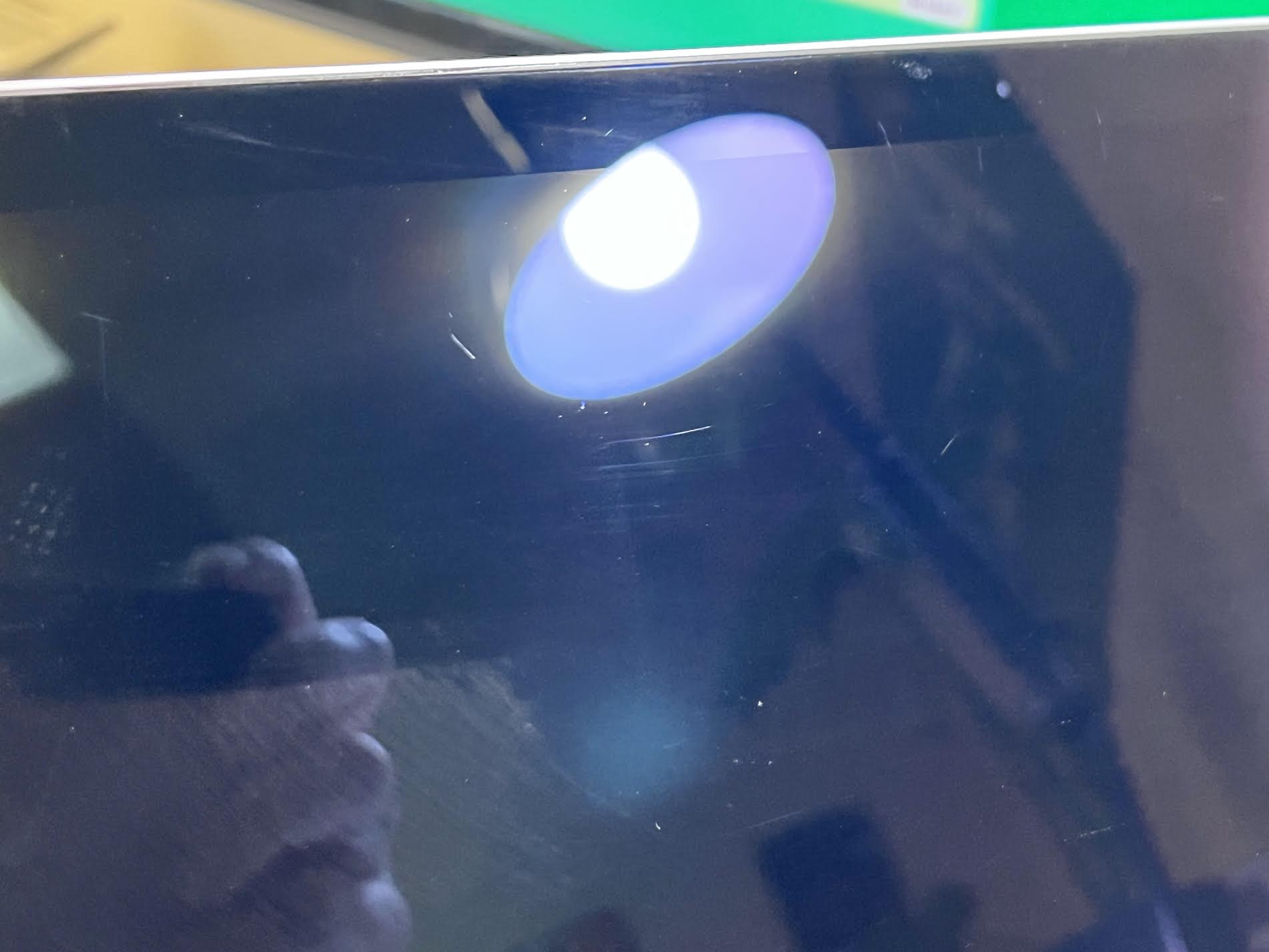
Another very common issue we see with screens are bright or dark spots. Bright spots are marks on the display under the glass (LCD panel itself) that make the image look brighter in certain parts. There are many different reasons why these spots can occur and they are most common on earlier models. Bright spots can also range in severity, some can be seen no matter what the background is and some need a light colored background to really be visible. We recommend changing your wallpaper to an all white background to make sure your device does not have any bright spots.
On the other end of the spectrum, some screens may have dark spots. On our site we refer to them as dark spots but they can also be called "pressure marks" due to most common reason they appear. Dark spots or pressure marks look the opposite of bright spots and can appear as dark purple or blue spots on the screen. The most common reason they occur is from pressure on the screen such as placing something heavy on top of the screen, impact damage, etc.
Sometimes in both cases, bright and dark spots, you can see a dent or ding on the exact reverse side of the screen. Cosmetic damage such as dents on the back side of the screen or the "top cover" can lead to dark or light spots. These can also range in severity and we recommend the same technique to check from them as with bright spots. As with keyboard impressions, there is sometimes no way to avoid them. The only thing we can say is to try and avoid any physical damage to the top cover, placing anything heavy on top of your screen, or putting it in a bag with a bunch of other items.
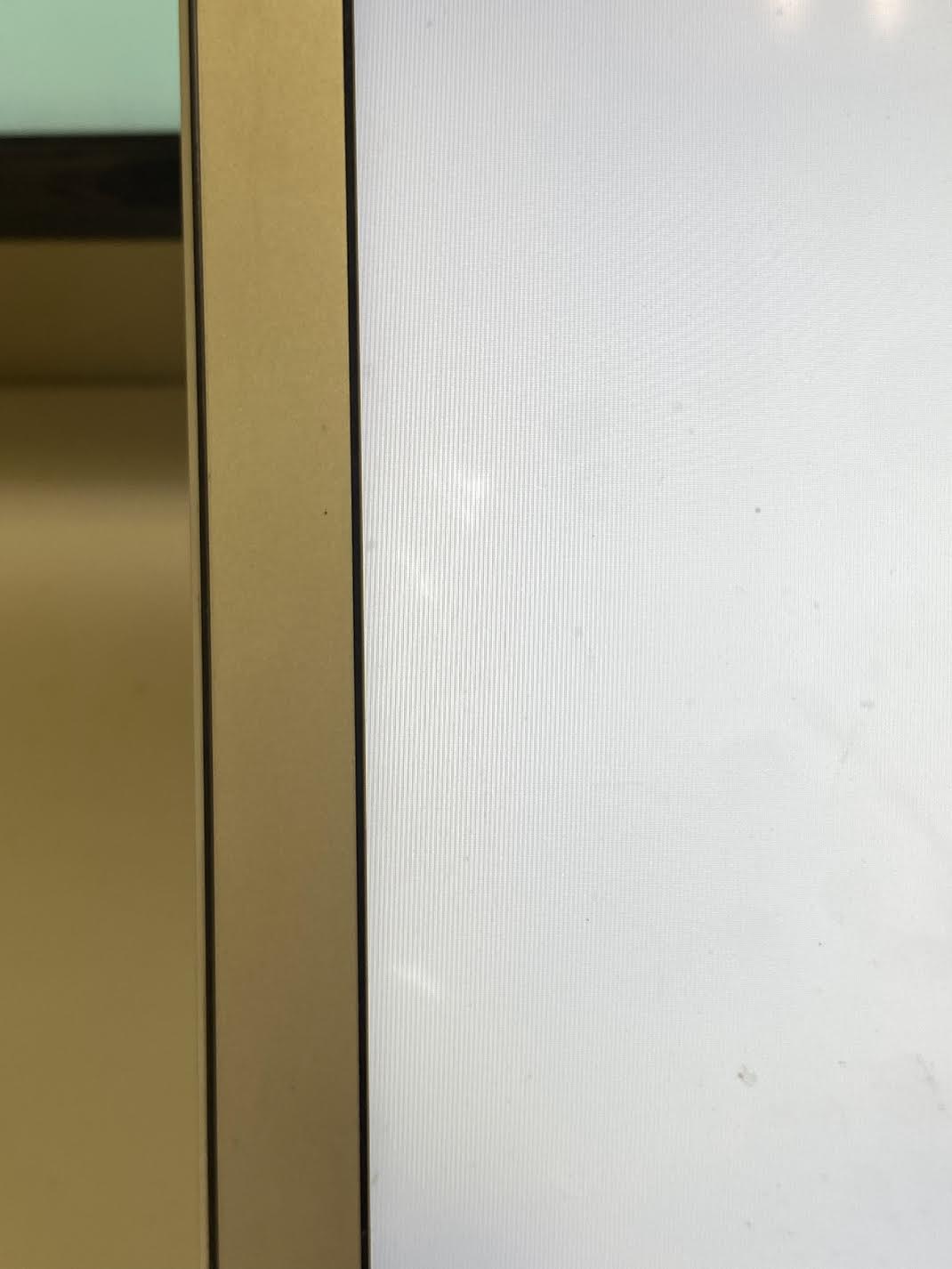
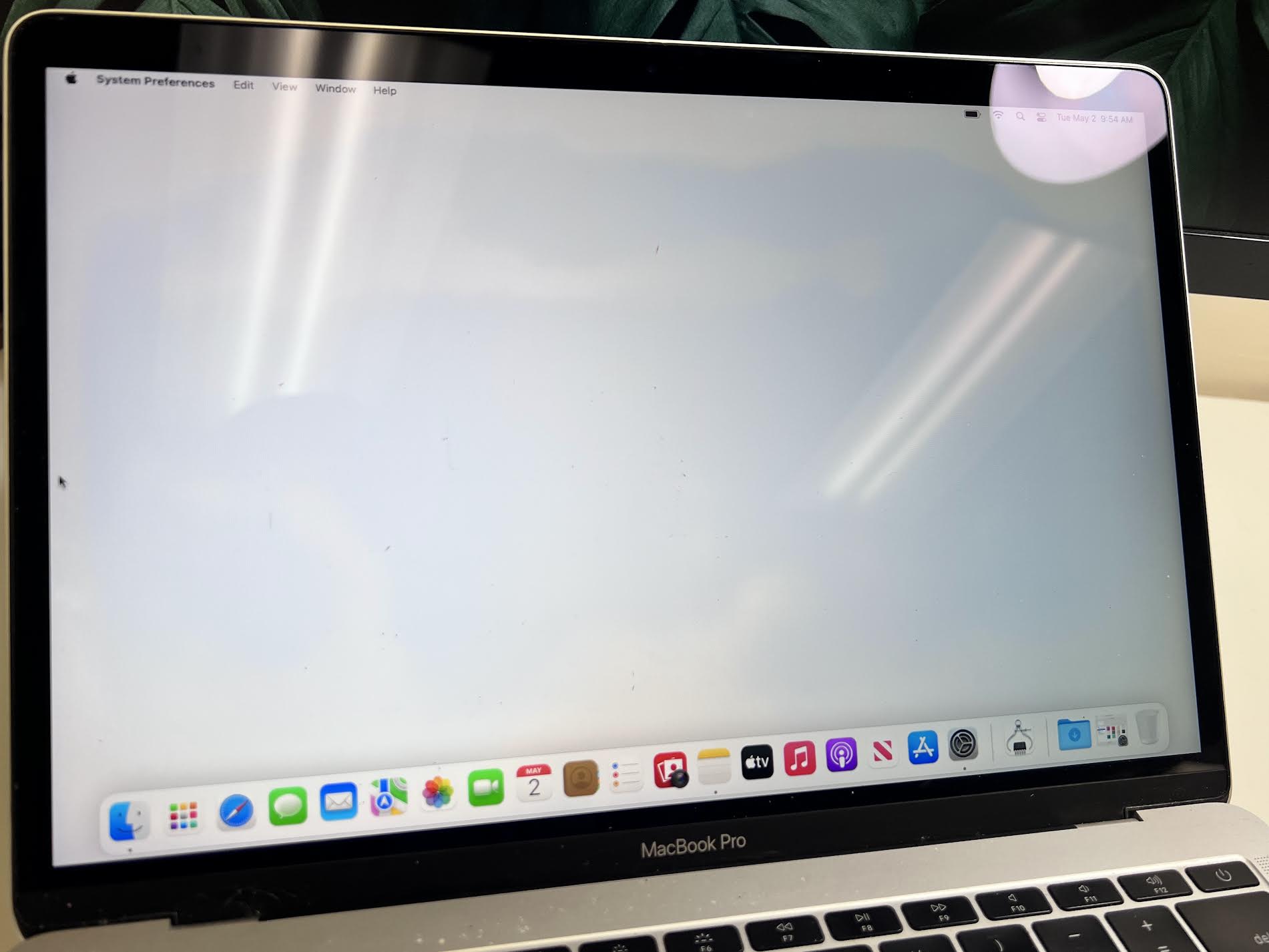
Bright spots, dark spots, keyboard impressions, and scratches can all be issues that could go unnoticed but bad finish is very noticeable on the device. Bad finish or "delamination" occurs over time from the anti-glare coating being wiped off of the screen. All devices come with an anti-glare coating on the screens to help you see the image better when there are bright lights behind you. The issue comes into play when that anti-glare coating starts to wear off, leaving cloudy marks on the screen. Delamination can be contained to just the edges of the screen or spread over the entire display, making it very hard to use your device normally.
The best way to check for these is to turn your device off and see if there are any marks on the screen that do not wipe off. Bad finish is very similar to keyboard impressions as they both occur over time and most commonly happen when the oils from your hands get on the screen and eat away at the anti-glare coating. The same method to avoid keyboard impressions will work for bad finish as well.
The main thing to keep in mind with bad finish is that there is no real way to fix it. While some sources online may give you methods to remove it, all you are doing is removing the anti-glare coating completely but this would still be considered bad finish.

The bezel is the piece that runs along the bottom of the screen usually displaying the model of the device. On occasion, this piece will crack or chip since it is very thin. The cracks or chips can range in severity so sometimes it can be seen clearly and other times you may need to slightly angle your screen to see it. The screen connection wires run under this so it is a somewhat difficult process to replace it.
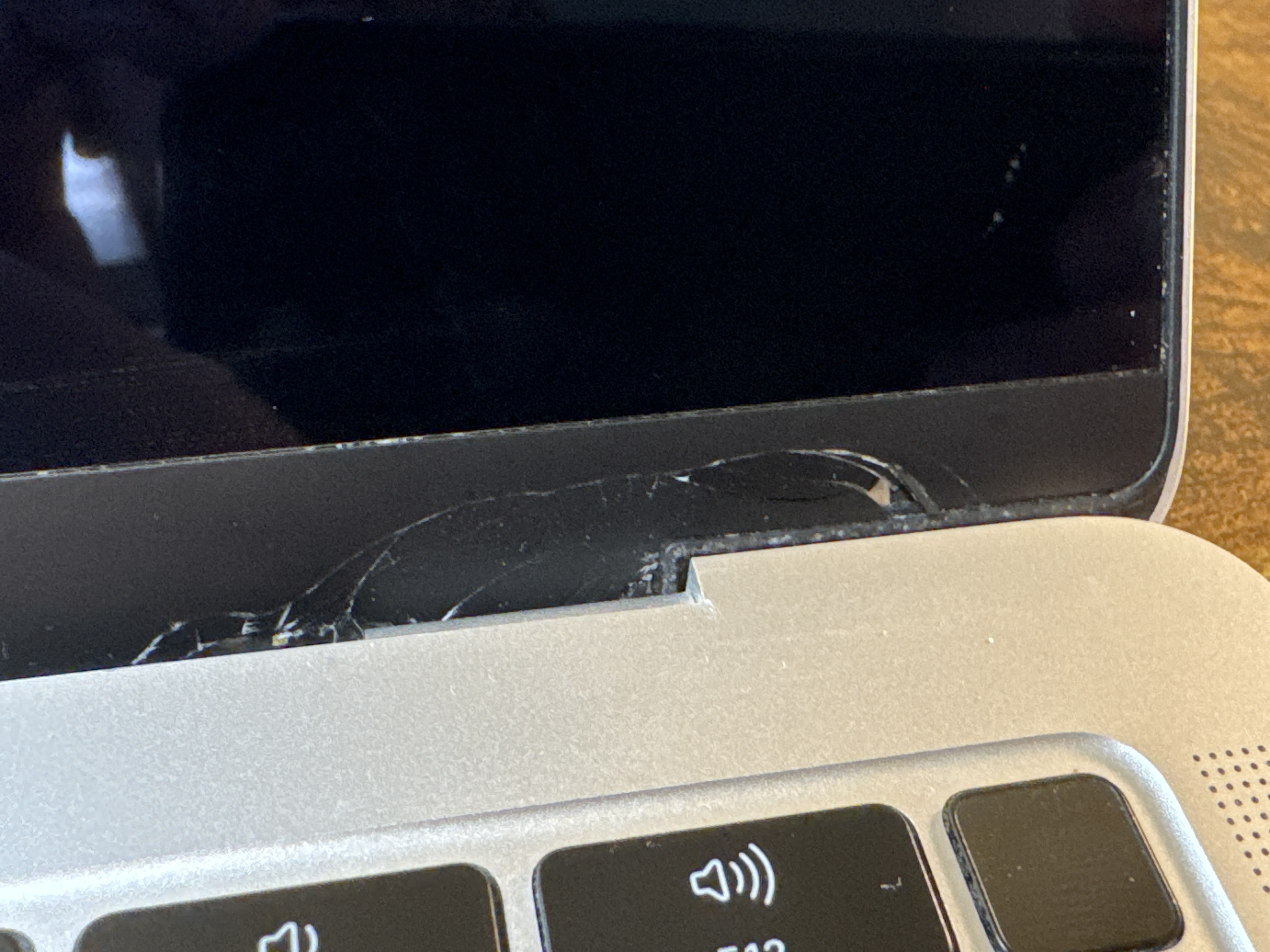
While the issues above may be frustrating and bring the value of the device down, they are usually not something that would prevent us from using the screen or make us replace it. There are only a few things that would make the screen "non-usable", one of them being lines on the screen. Lines on the screen may appear as small vertical or horizontal lines that run the full length of the screen or wide dark lines that go from the top to the bottom of the screen.
These issue will be very noticeable and would make the screen "non-usable". There are normally a sign of some type of damage to the LCD under the glass and you normally will not see any crack on the physical display itself. These are no where near as common as the above mentioned issues but they can happen from time to time.

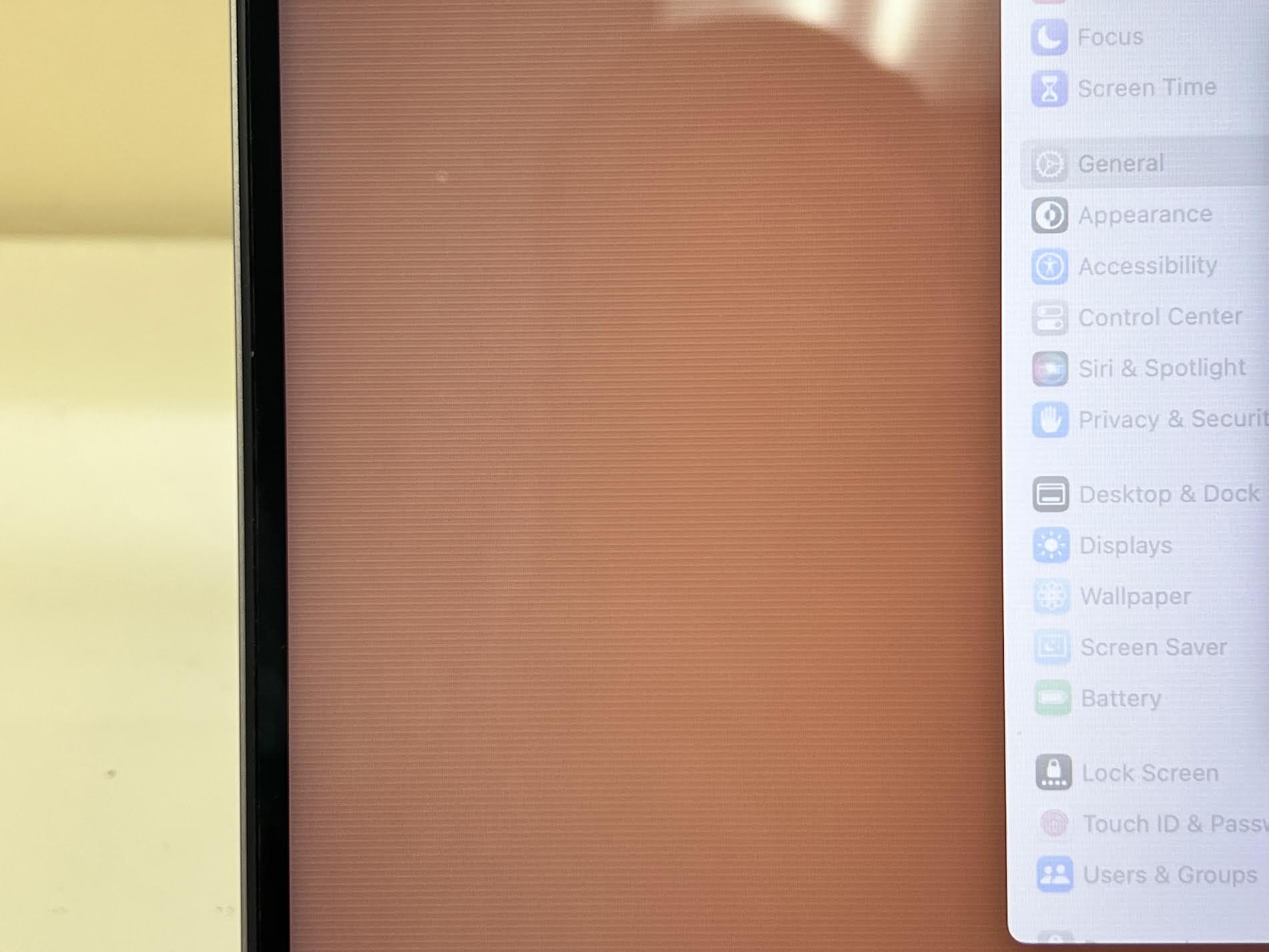
Cracks are a very obvious and noticeable issue with a screen and do not require much explanation. These are considered to be physical damage to the screen and while you may still be able to see an image behind the cracks, the screen would be considered broken. Commonly, a crack in the glass will also damage the LCD underneath it and create lines are dark, pixelated spots on the display.
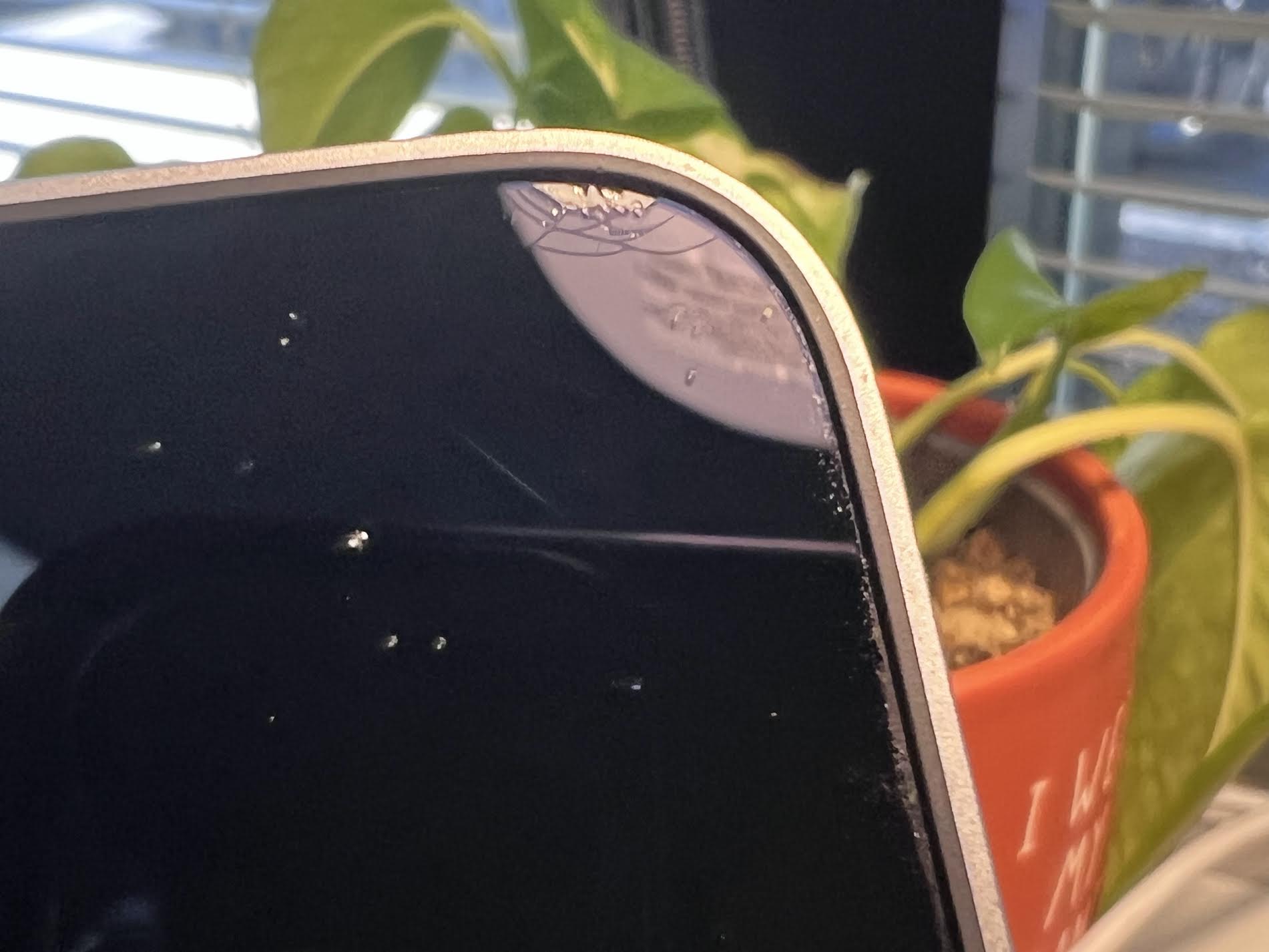
Of course, there are may other less common issues with screens that come up from time to time but the ones mentioned above are the most common and unavoidable ones. Additionally, the screen may not power on at all but show no signs of physical damage.
Screens are fragile and it is best to handle your device with as much care as possible in order to keep the value of your device as high as possible when it comes time to sell your MacBook in for something newer!