How To Remove iCloud From Your iPhone or iPad
07/31/2023

07/31/2023

When it comes time to sell your used iPhone or other devices, one of the most important things you need to do is remove the iCloud account from them. In order to protect your privacy and guarantee a smooth device transfer, you need to correctly delete your iCloud account when getting ready to sell your used iPhone or iPad. Leaving your device connected to your iCloud account will only create a bigger issue when it comes to processing.
Removing iCloud from your device correctly protects your privacy and avoids issues when you try to sell it. By taking these precautions, you can give the new owner complete access to the device while making sure your personal information is protected. You can keep your digital security and avoid future issues by taking the time to do this process correctly. Everything you need to know about safely removing your iOS device from your Apple ID is covered in this guide.
GoRoostr is dedicated to assisting clients in successfully completing the iCloud removal process. Our team offers thorough support during the whole selling process because we recognize that this step may appear technical or unclear.
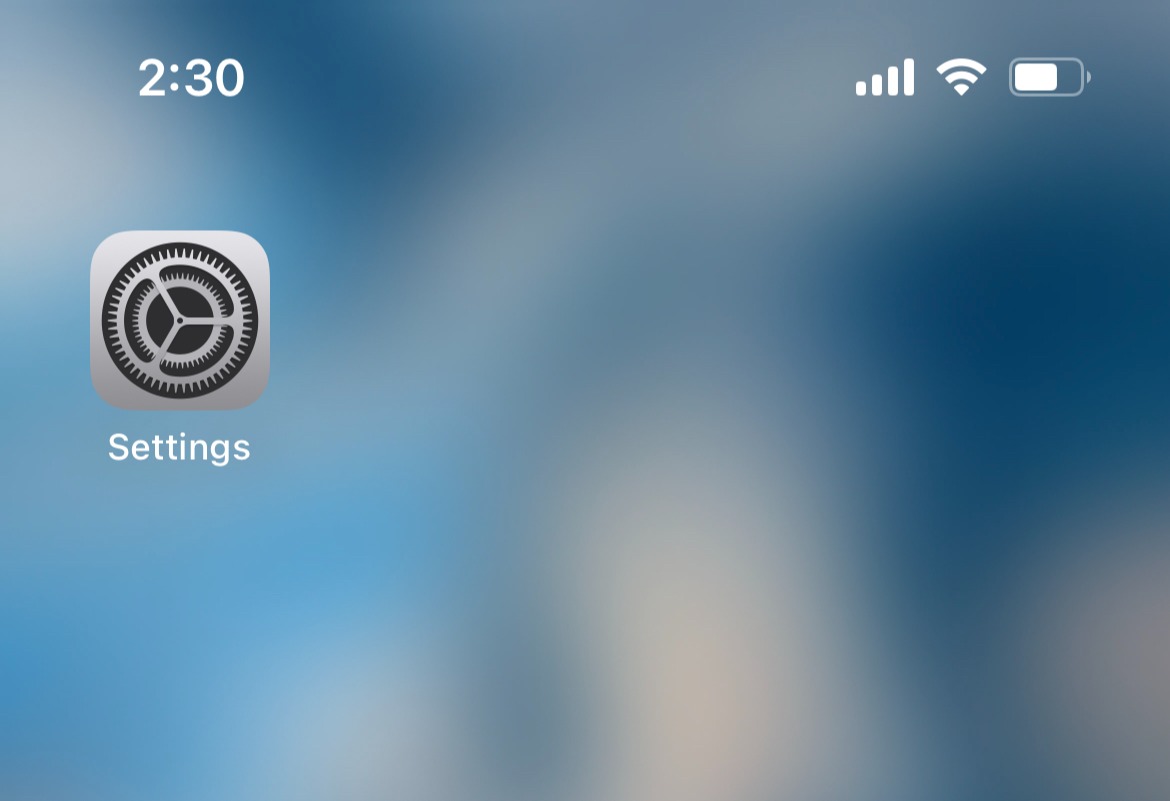
On your phone or tablet, there will be an app that says "Settings". Click that to open the app.
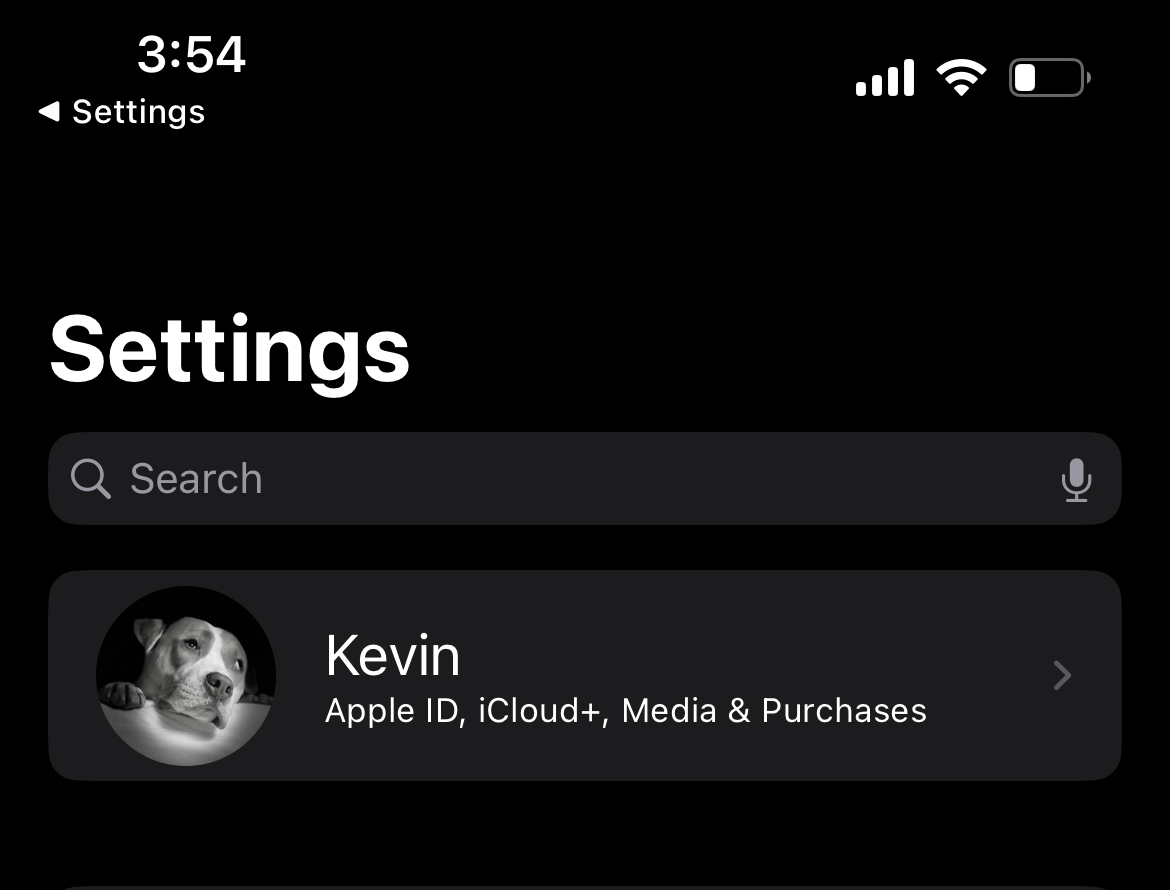
On the left side of the screen, you will see a list of options in your settings. The top option should say your name or your iCloud information. Click that option to open up your iCloud information.
There are major issues if you don't properly log out of iCloud. Contacts, images, and documents are sensitive personal data that lives on your device. The device becomes locked to your Apple ID through Activation Lock if Find My iPhone is left enabled, making it unusable for the new owner. Furthermore, devices with active iCloud accounts cannot be processed correctly when selling through GoRoostr, which leads to delays and complications.
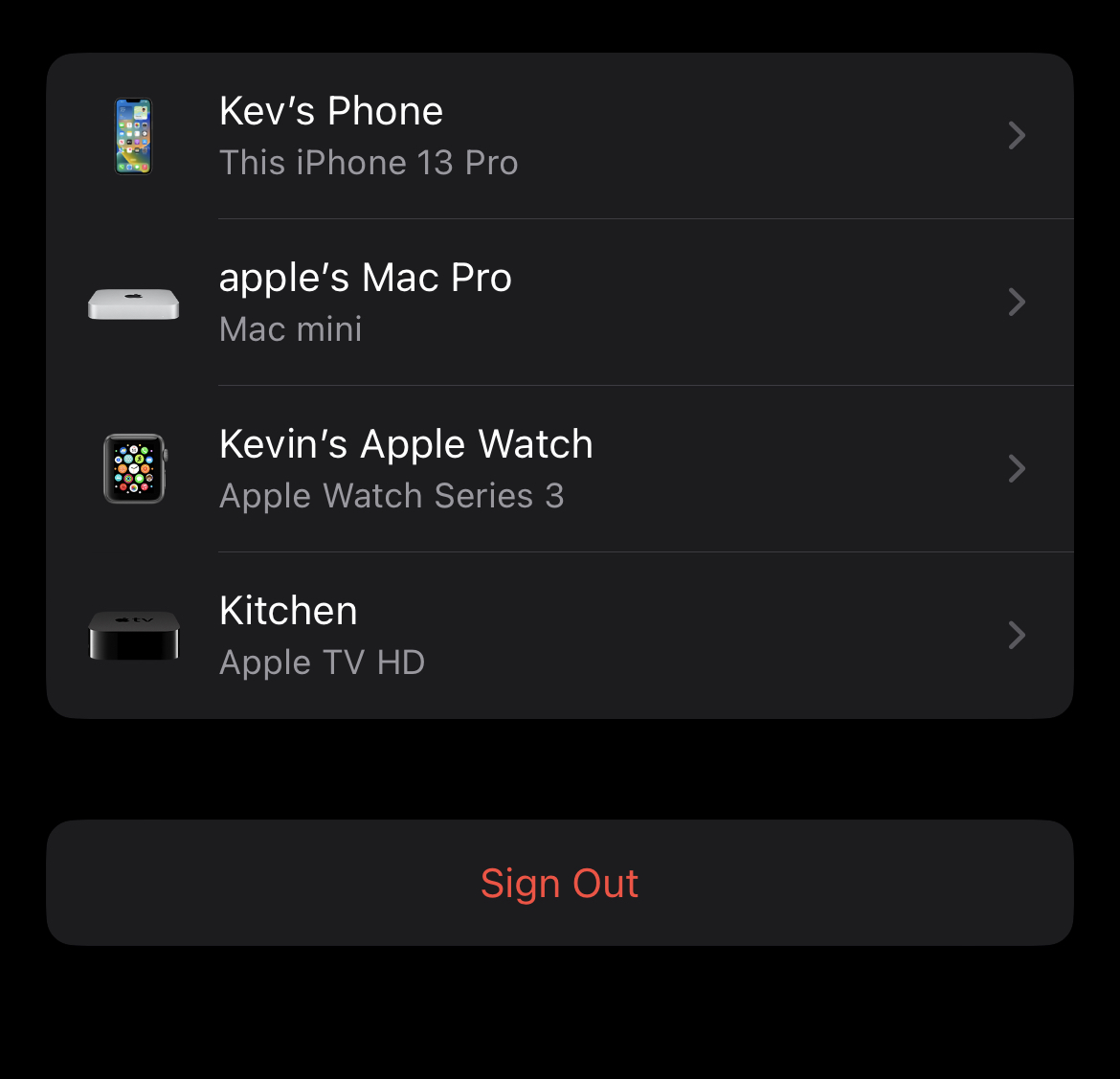
On the bottom of the screen you may see other devices connected to your iCloud account. Under all of them you should see "Sign Out" in red letters. Click that and then put your password in the new window that opens. In the new windows that appear hit "Sign Out" on both.
Change your Apple ID password after removing your device, and if it's not already enabled, turn on two-factor authentication to further secure your account. In your Apple ID settings, periodically check the devices that are connected and delete any that you no longer own.
After you complete these steps your device will be logged out of your iCloud account and Find My will be turned off. Following these steps carefully is the only way to ensure you will have a smooth process and that all of your information is off of the device prior to when you sell your used iPad or another device. Sellers can rest easy knowing they have professional assistance at every stage of the selling process, with dedicated customer support on hand to handle any queries or difficulties that may come up. Contact GoRoostr today if you need assistance with any device sale.