How to easily erase and reset your 2018 or newer MacBook before you sell it
07/17/2023
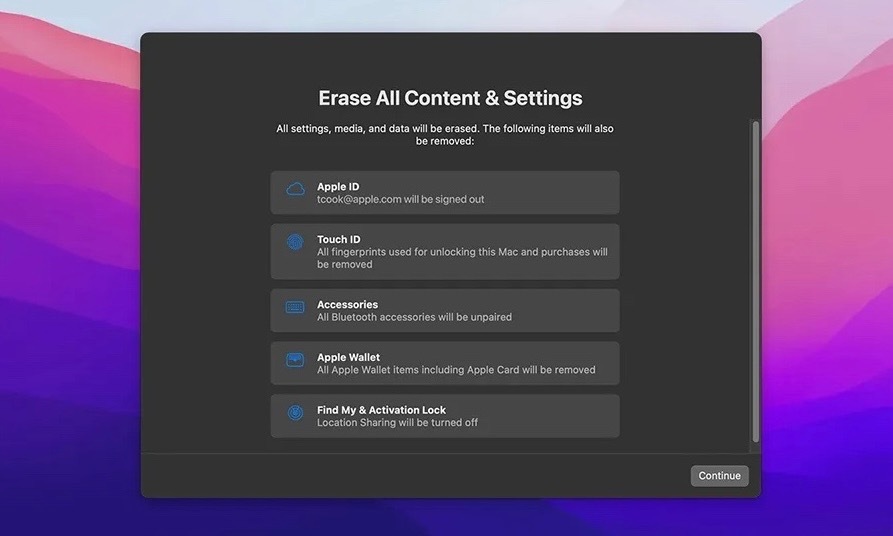
07/17/2023
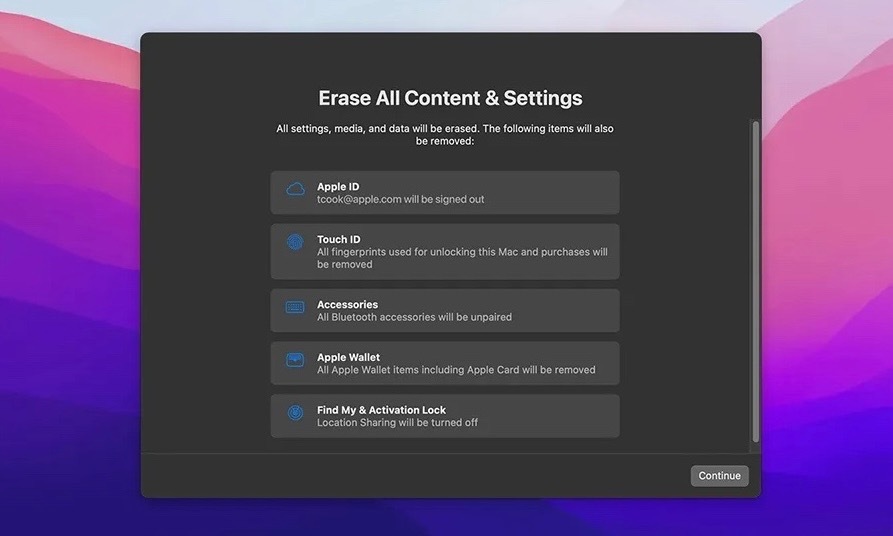
Are you getting ready to sell your MacBook but are worried about your personal information on it, or want to make sure it is ready for the next owner? Not to worry, this article is here to help! We will go over the easiest way to fully erase or reset devices that are 2018 or newer. No matter the model, this will work as long as you are running macOS Monterey or newer, and your device is a 2018 or newer model.
Here is how it is done:
2. When the system preferences window opens, click System Preferences in the top left corner of the screen then click Erase All Contents and Settings from the menu bar.
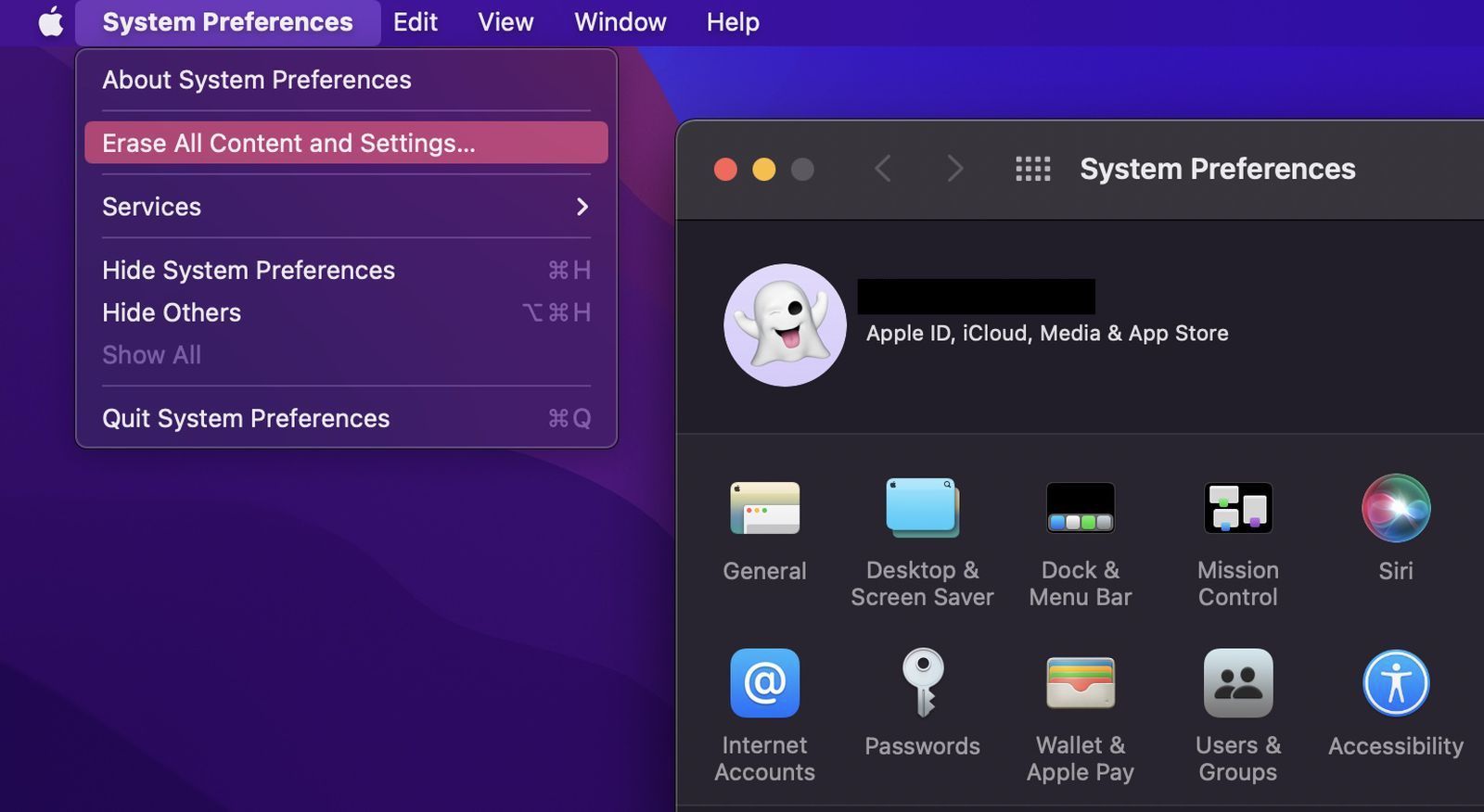
3. Enter your admin password in the next window and click OK.
4. If you haven't already backed up your important data, consider doing a Time Machine backup. Otherwise, click Continue.
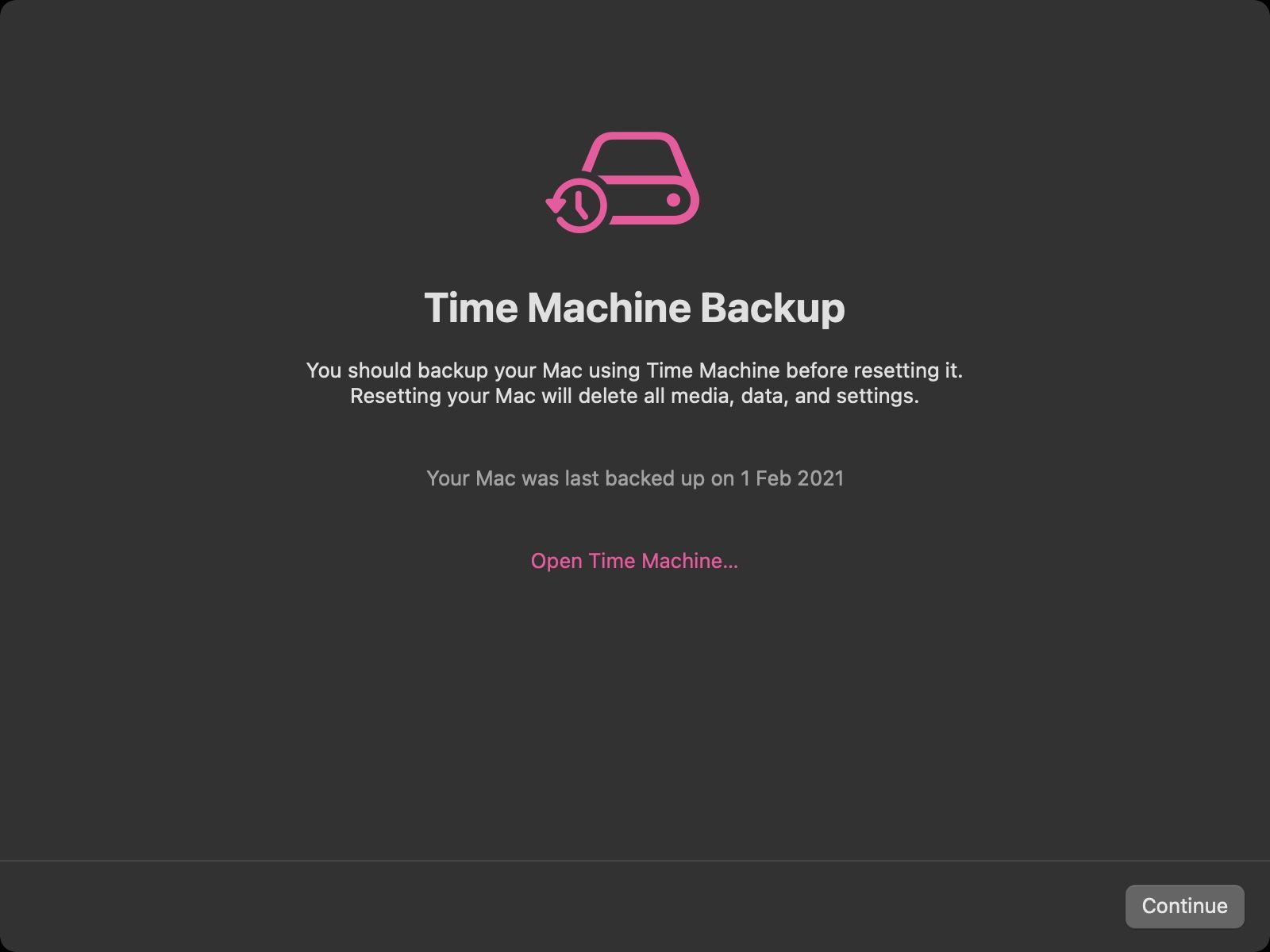
5. Make sure all the settings, data, media, and other items will be removed. Click Continue.
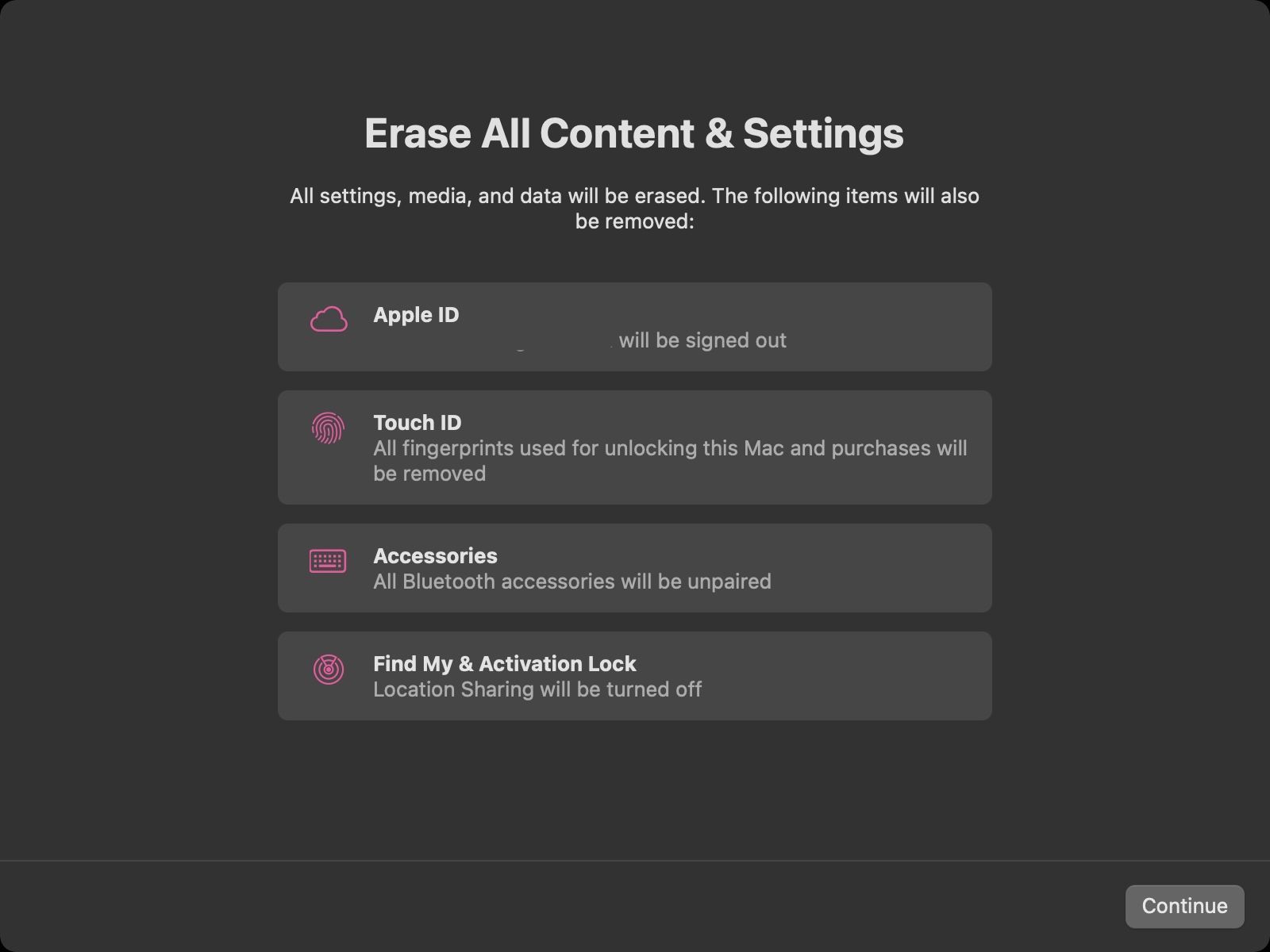
6. Sign out of your Apple ID, then click Erase All Content & Settings.
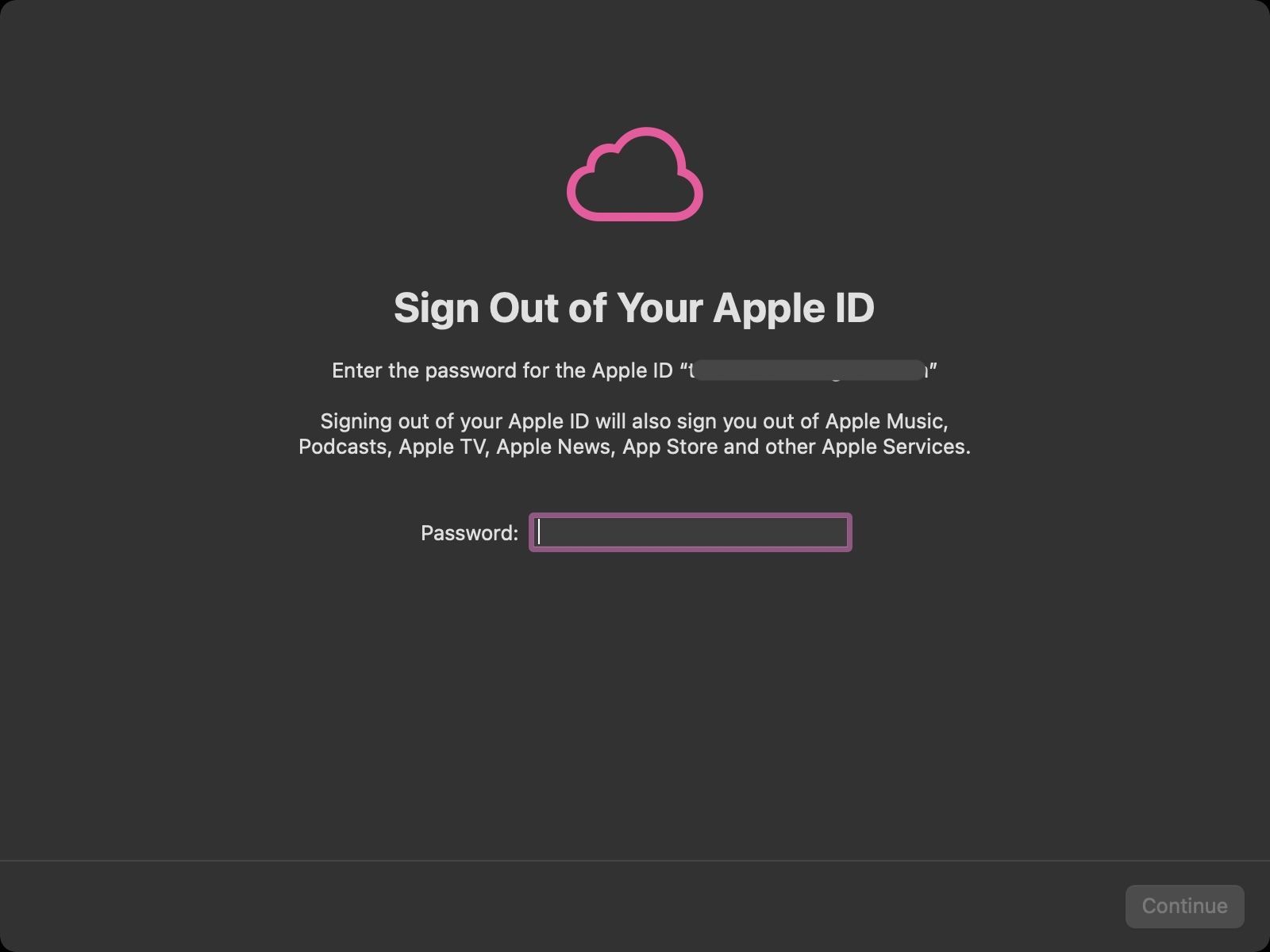
After you have gone through all of these steps you should see the "Hello" screen appear on your screen. Once you see that you are done and your device has been erased and reset! You can now shut it off by holding the power button. It's really that easy! If you’re preparing to sell a MacBook Air, following these reset steps will protect your data and make the device ready for its next owner.

Looking to sell your used Apple devices? Visit us to find out how much your device could be worth!