Before You Sell Your MacBook: A Step-by-Step Guide to Checking its Specifications
07/24/2023
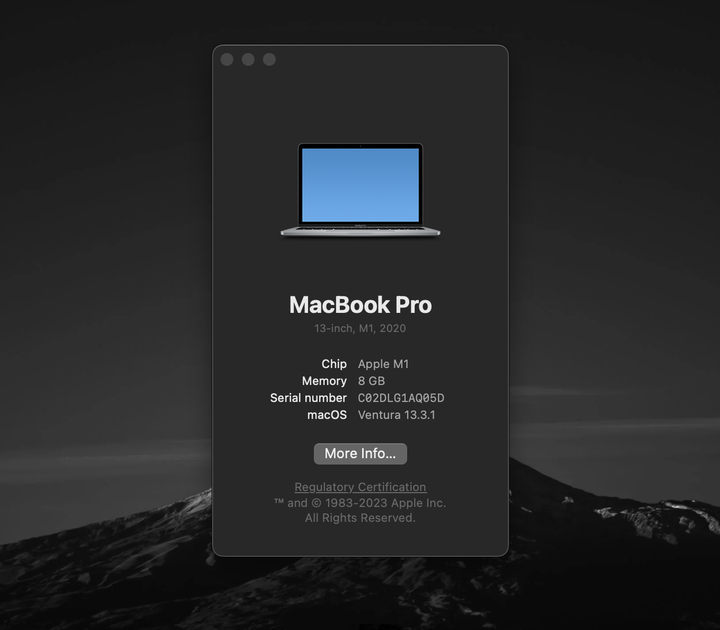
07/24/2023
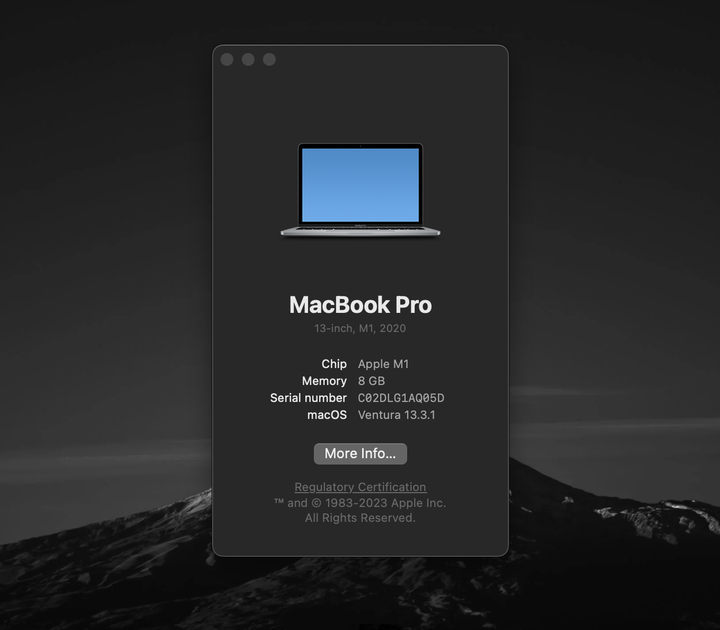
Selling your MacBook can be the best way to make some extra money, especially if you are upgrading to a newer model or switching to a different device. However, before you sell your MacBook, it is important to know its specifications. By providing accurate and detailed information about your MacBook's specs, you can feel confident that you'll have a smooth selling process and get an accurate quote for your device. While it may seem like a confusing process, there are just a few simple steps you need to take in order to check the specs on your working MacBook.
Step 1: Back Up Your Data
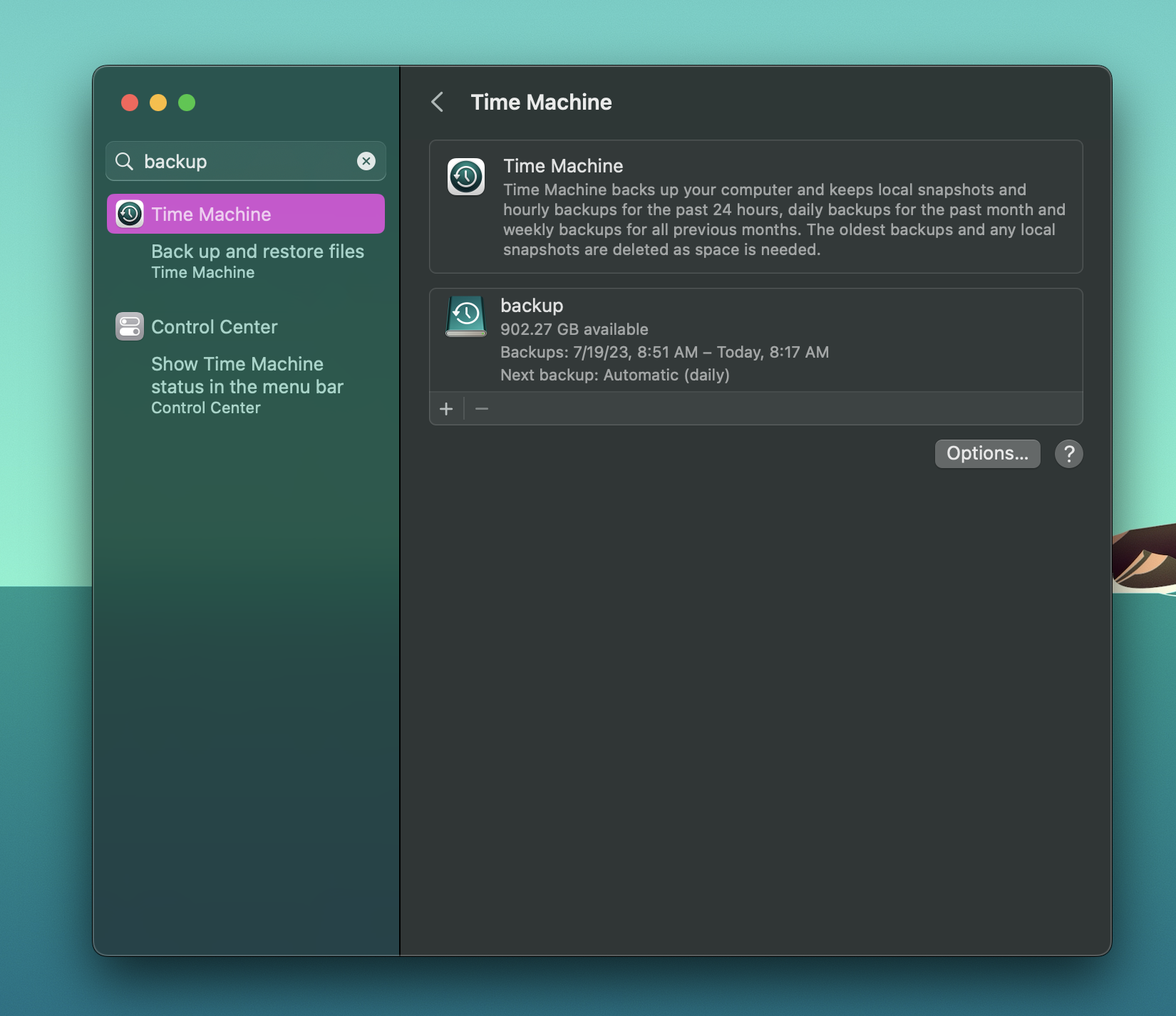
Before you begin checking your specifications on your MacBook, take the time to back up all of your important data. This ensures that your personal files and settings are safe and easily transferable to a new device if you decide to upgrade.
Step 2: Click on the Apple Menu
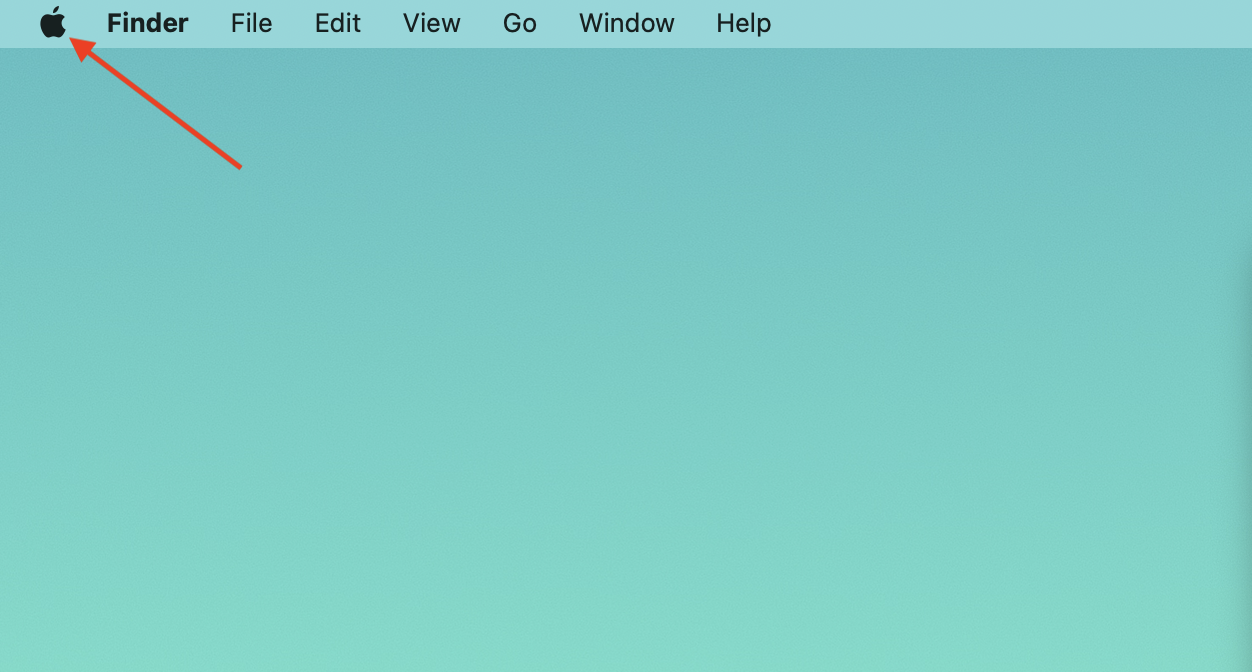
To access your MacBook's specifications, click the Apple menu, located in the top-left corner of your screen. This will open a drop-down menu with a few different options.
Step 3: Select "About This Mac"
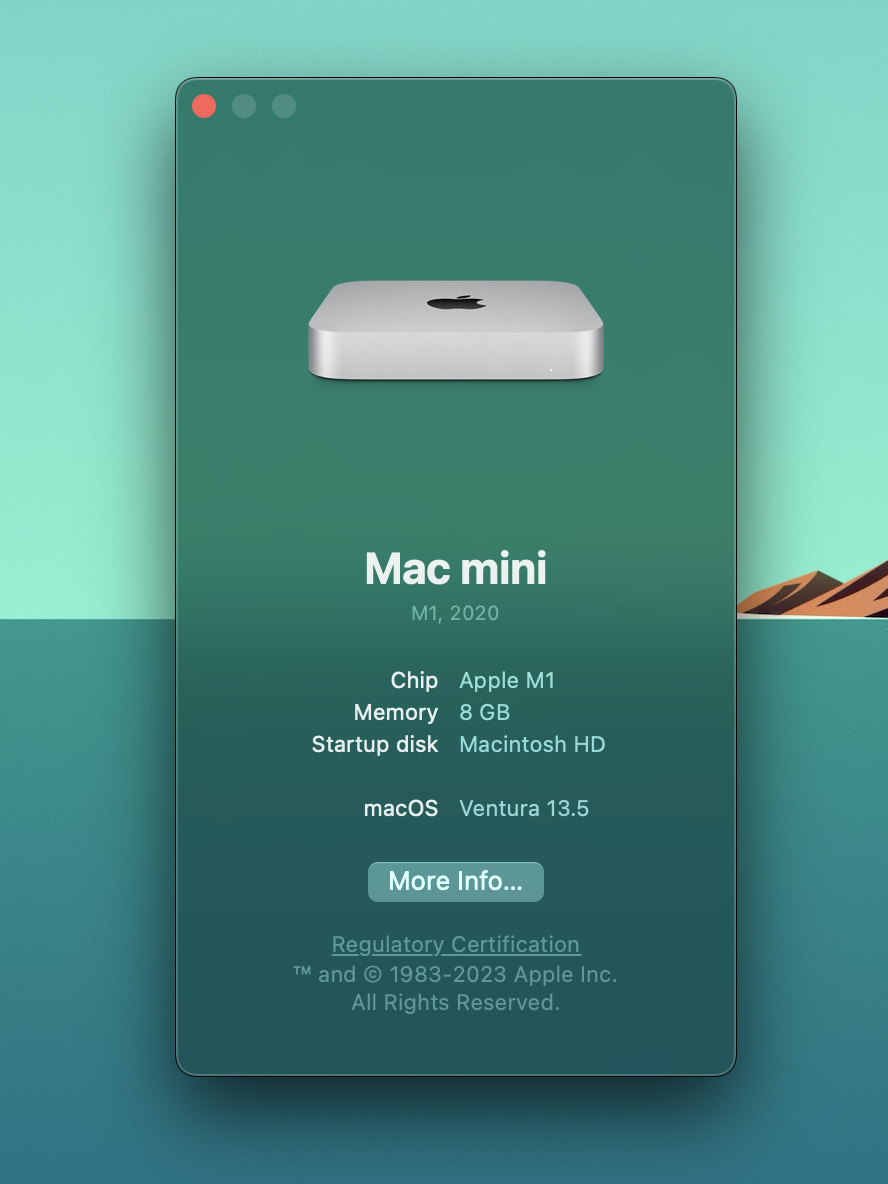
From the drop-down menu, click on the "About This Mac" option. This will open a new window displaying important information about your MacBook. In this window, you will be able to see the model of the MacBook (MacBook Pro, MacBook Air, or MacBook Retina). Additionally, you will be able to see the year of the MacBook as well. Besides those two things, you will be able to see how much RAM or Memory the MacBook has as well.
Step 4: Check the Hard Drive Size
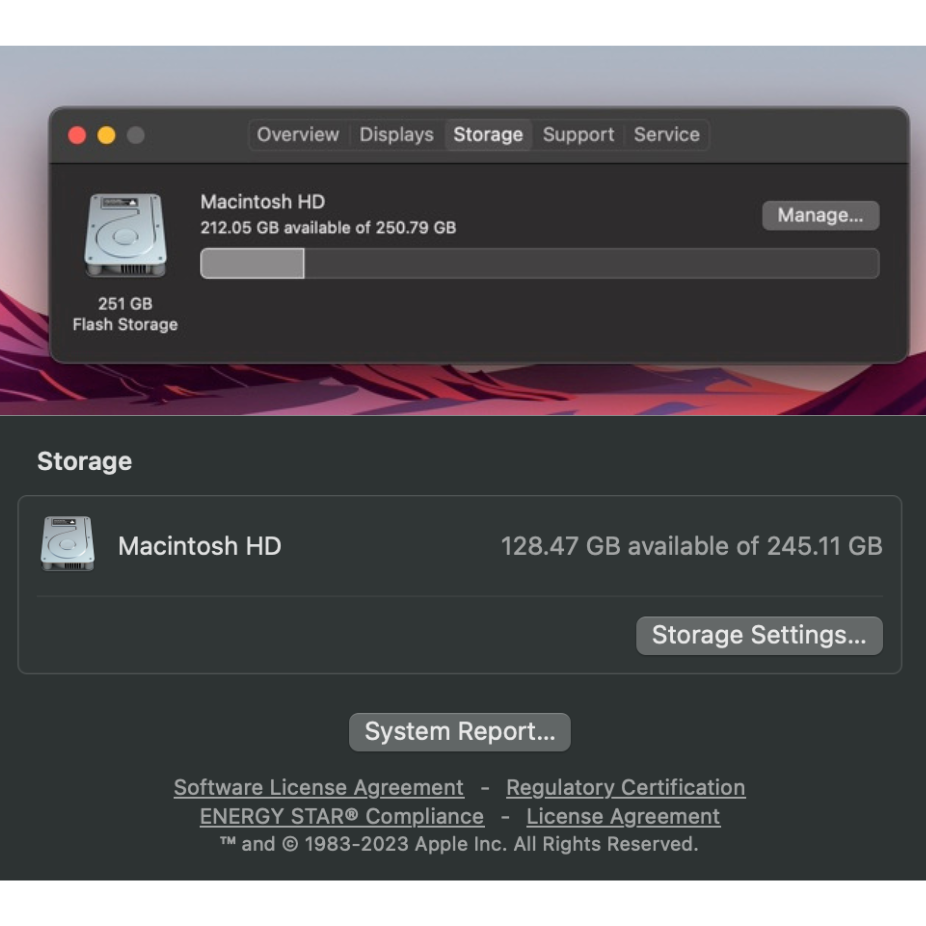
Checking the size of your hard drive can be different depending on the OS your device is running. In MacBooks running macOS Monterey or earlier, there will be a tab in this window that says "Storage". Clicking that will show you the size of the hard drive on the MacBook. In devices running macOS Ventura there will be a button that says "More Info". Click that and then scroll to the bottom of the new window to see the storage size on the MacBook.
Knowing the specs of your MacBook is the best way to get an accurate quote and ensure a smooth selling process when it comes time to send your MacBook in to be processed. With these four simple steps, you can make sure you know exactly what you have when you are filling out our selling form.
If you are ready to get the best quote for your MacBook, or if your MacBook is broken and you are not sure what the specs are, please reach out to us. Once you get your free quote, be sure to package your MacBook correctly before sending it out!