Before You Sell Your Mac Studio: A Step-by-Step Guide to Checking its Specifications
08/10/2025

08/10/2025

Selling your Mac Studio can be a rewarding way to upgrade or switch to a different setup. The key to getting a fair quote and enjoying a hassle-free selling experience is knowing exactly what you’ve got. Fortunately, checking your device's specs is quick and simple. Just follow these four steps:
Step 1: Back Up Your Data
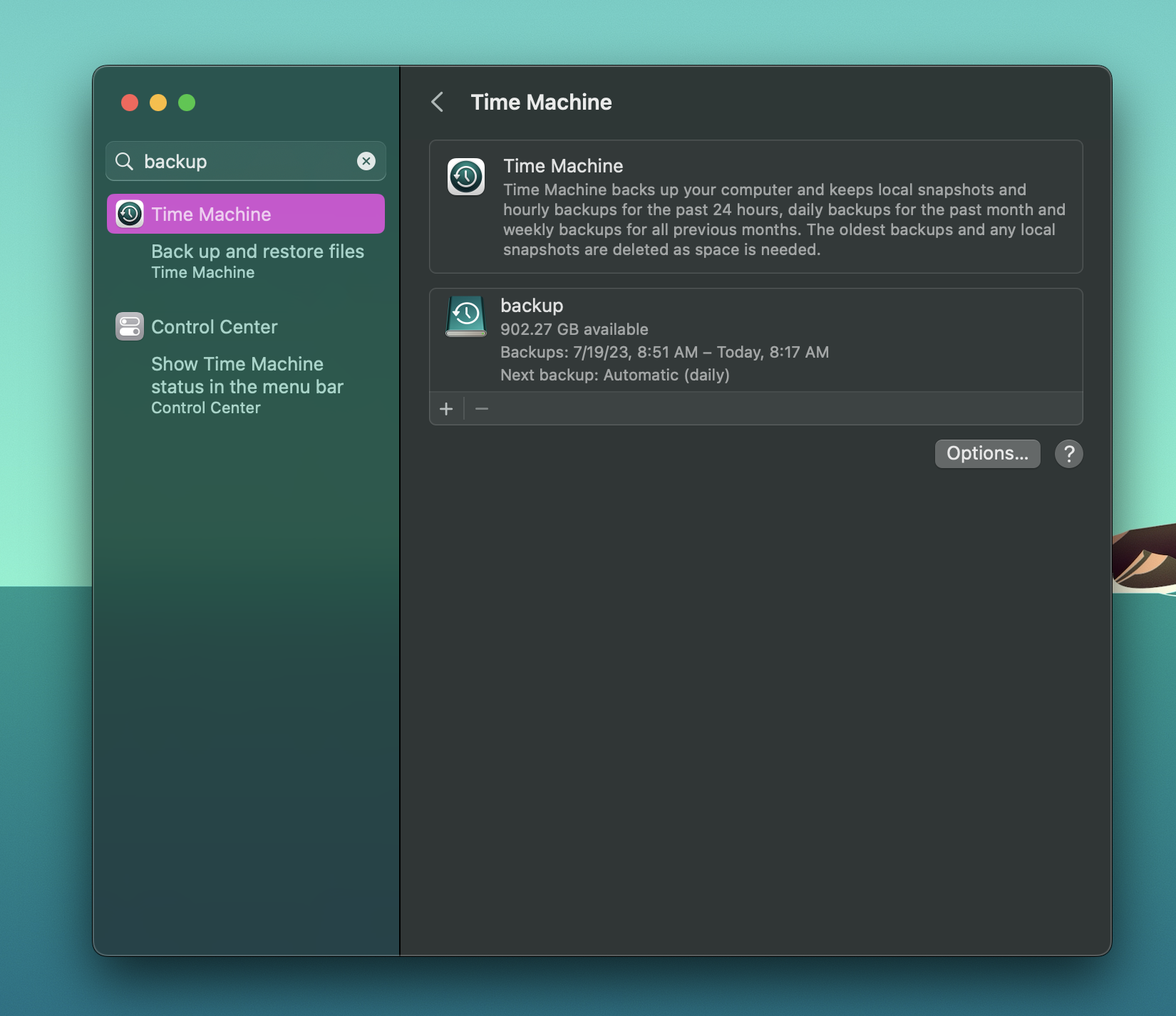
Safeguard your files by backing up everything on your device. This ensures your personal documents, apps, and settings are safe—and makes migrating to your next device seamless.
Step 2: Click on the Menu
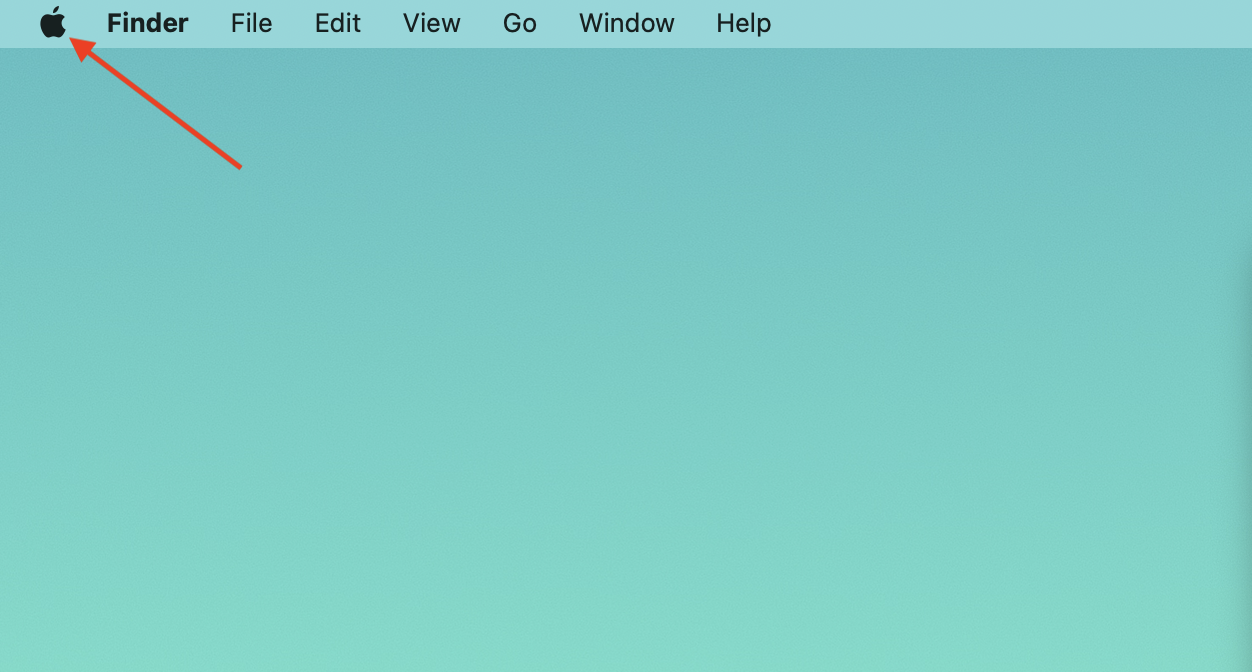
Head to the top-left corner of your screen and click the logo to open the system menu. It’s the gateway to finding your device's essential details.
Step 3: Select "About This Mac"
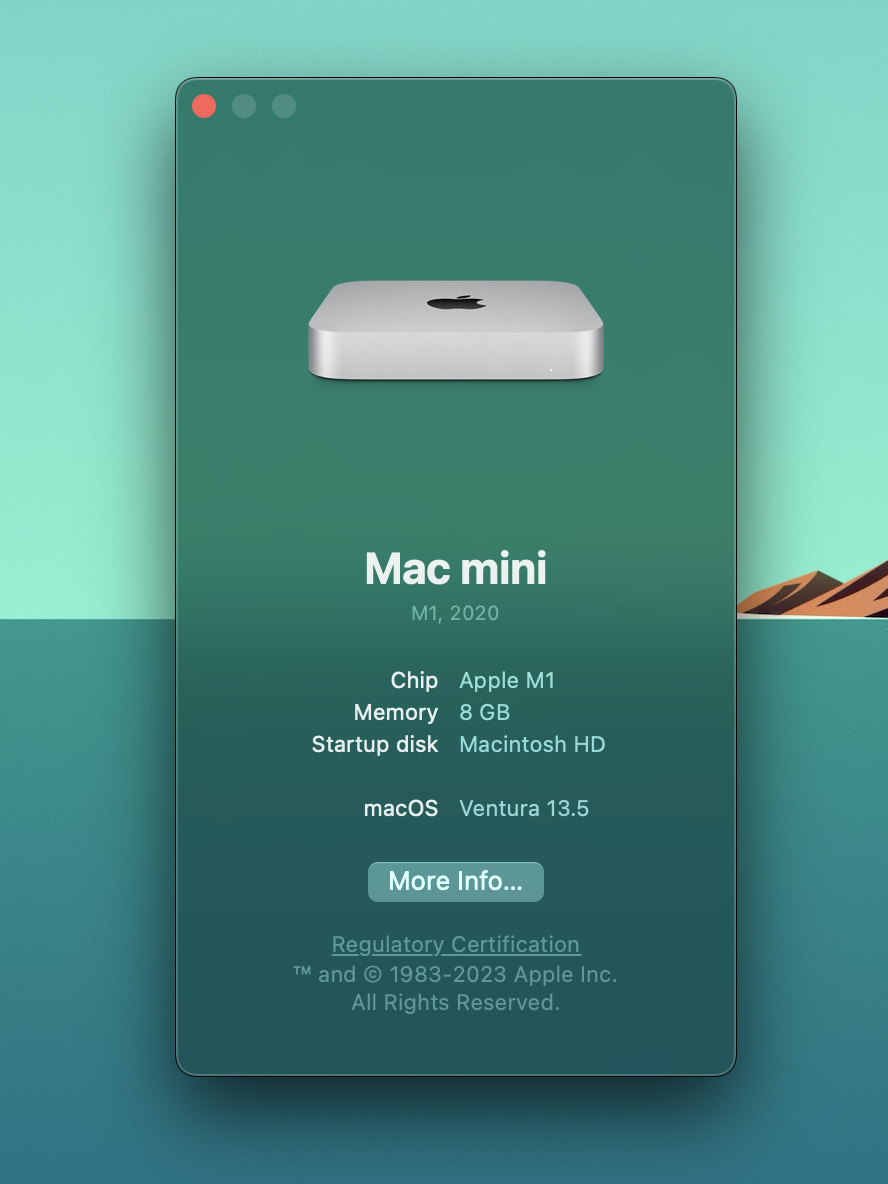
From the menu, choose About This Mac. A window will pop up, revealing your device's model, production year, and memory (RAM) configuration.
Step 4: Check the Hard Drive Size
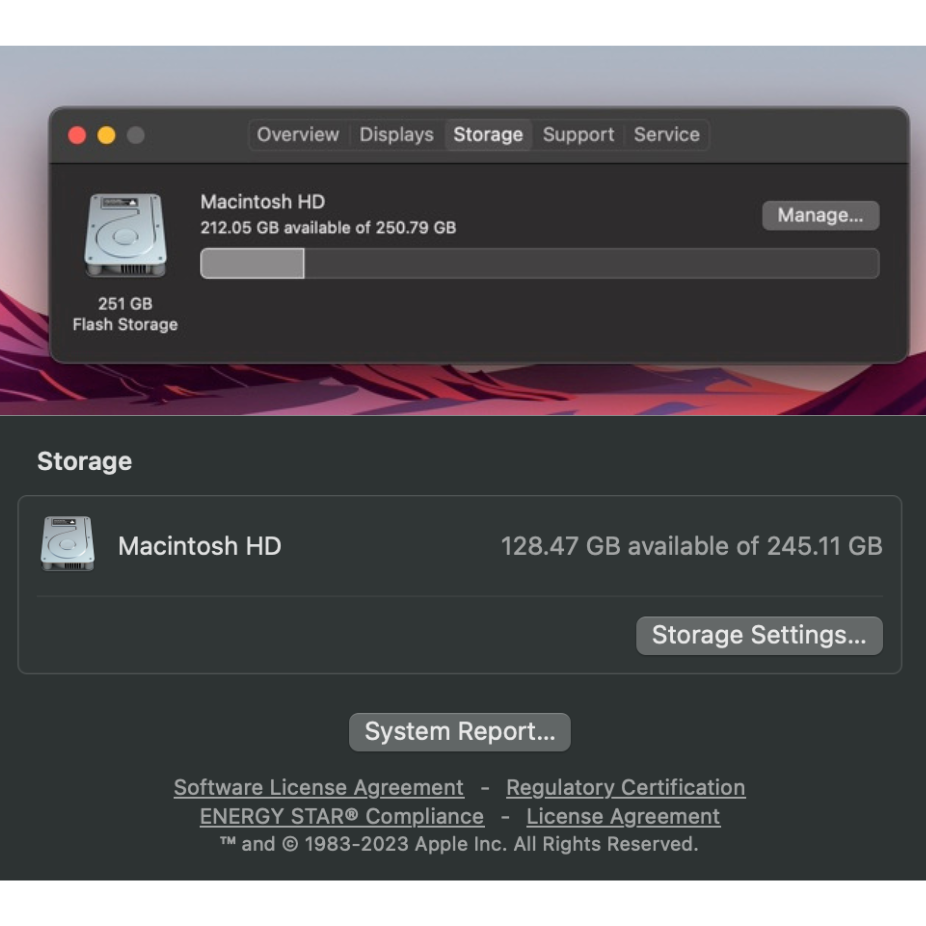
The way you view your storage depends on your OS version:
Having this information ready ensures you can accurately fill out the selling form—and quickly receive a quote.
Once you’re ready sell your MacBook online, just submit the form with your device’s specs. If the device isn’t powering on or you’re unsure about something, reach out for assistance. And when everything’s set, pack your device securely before sending it over.